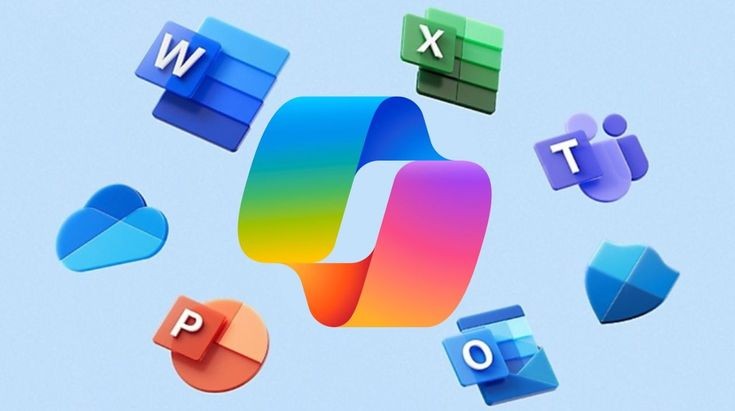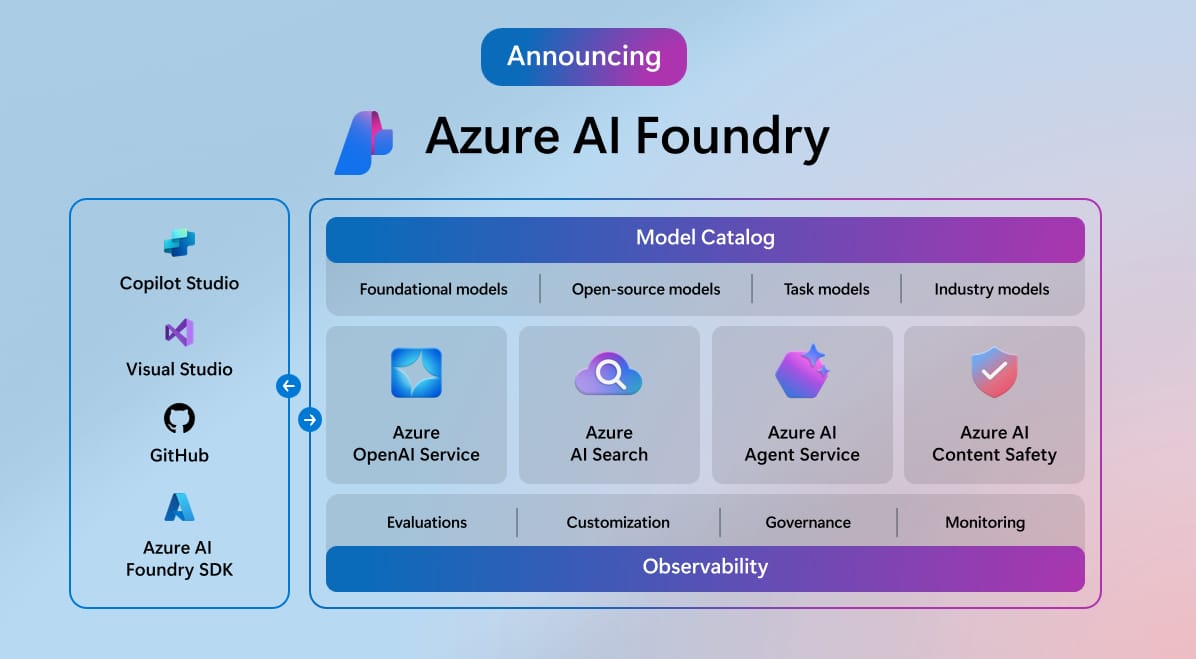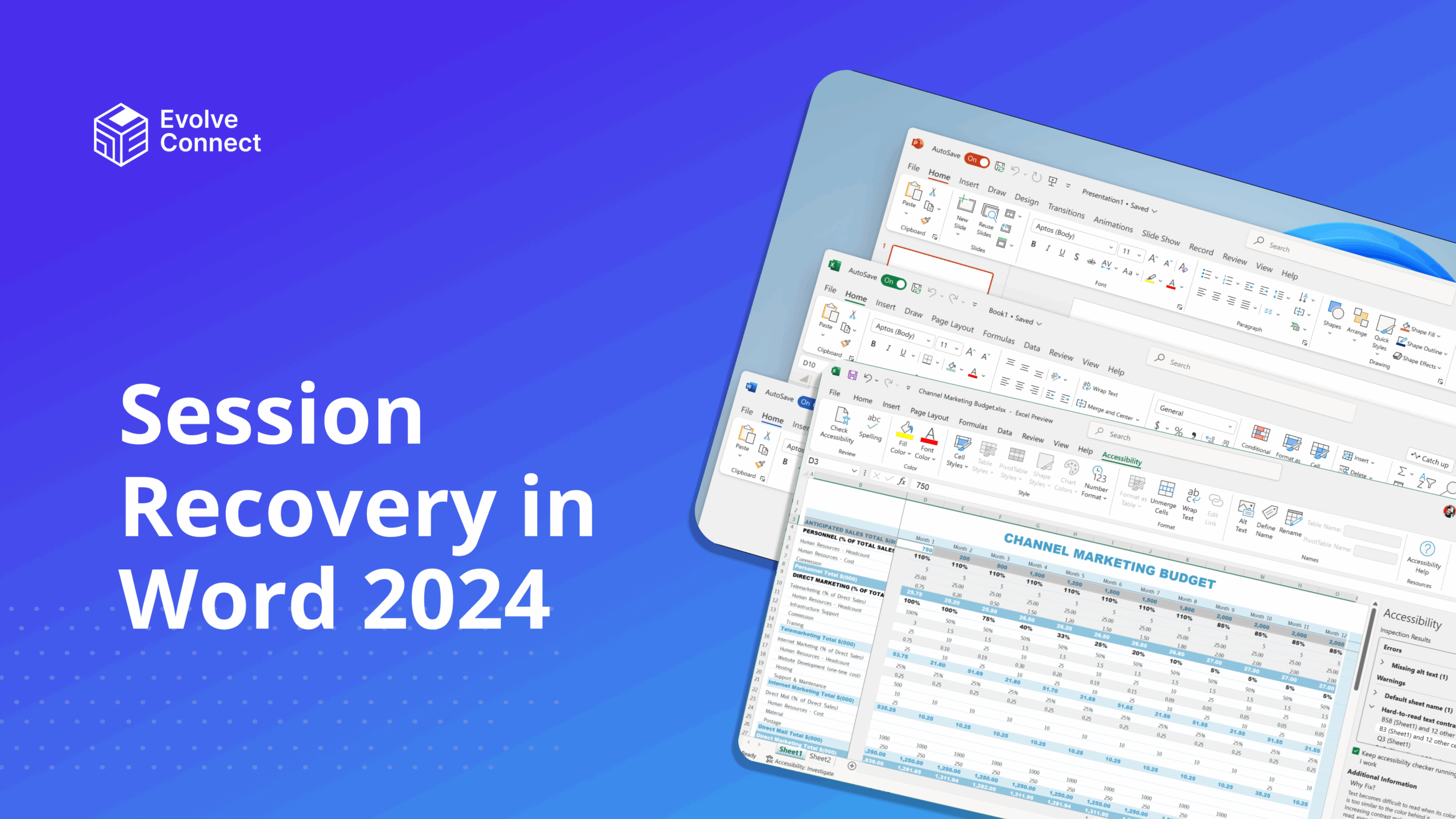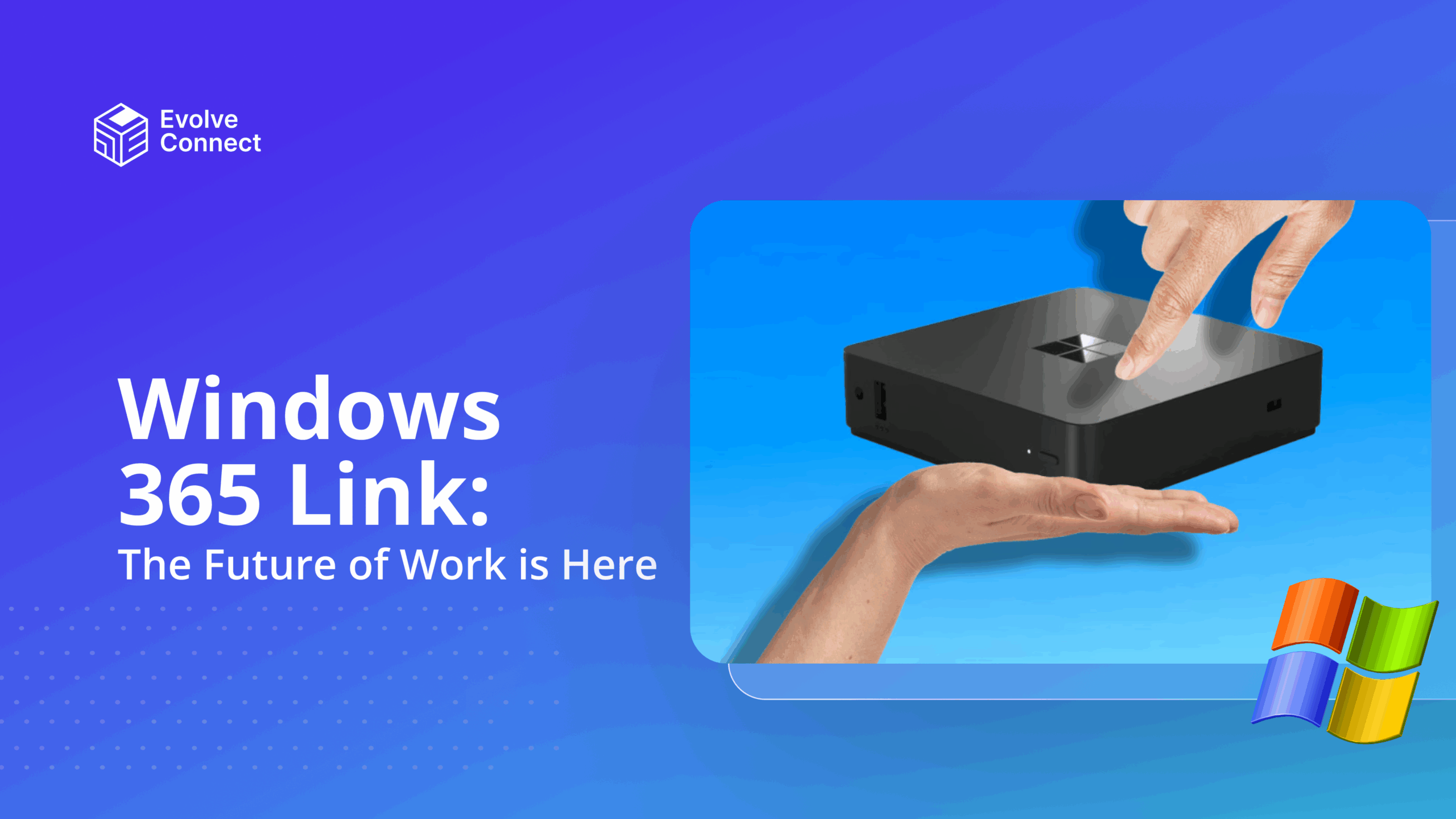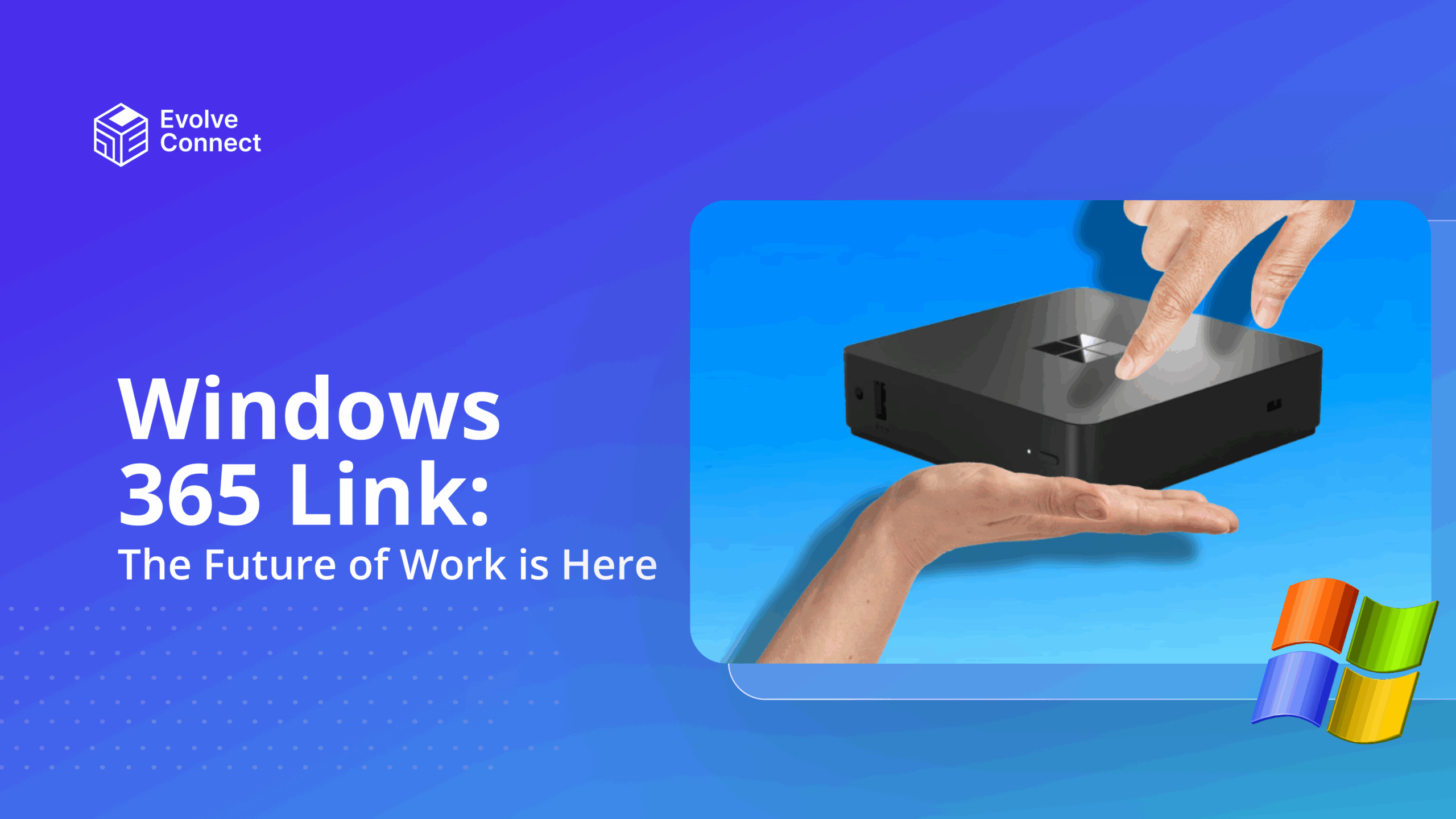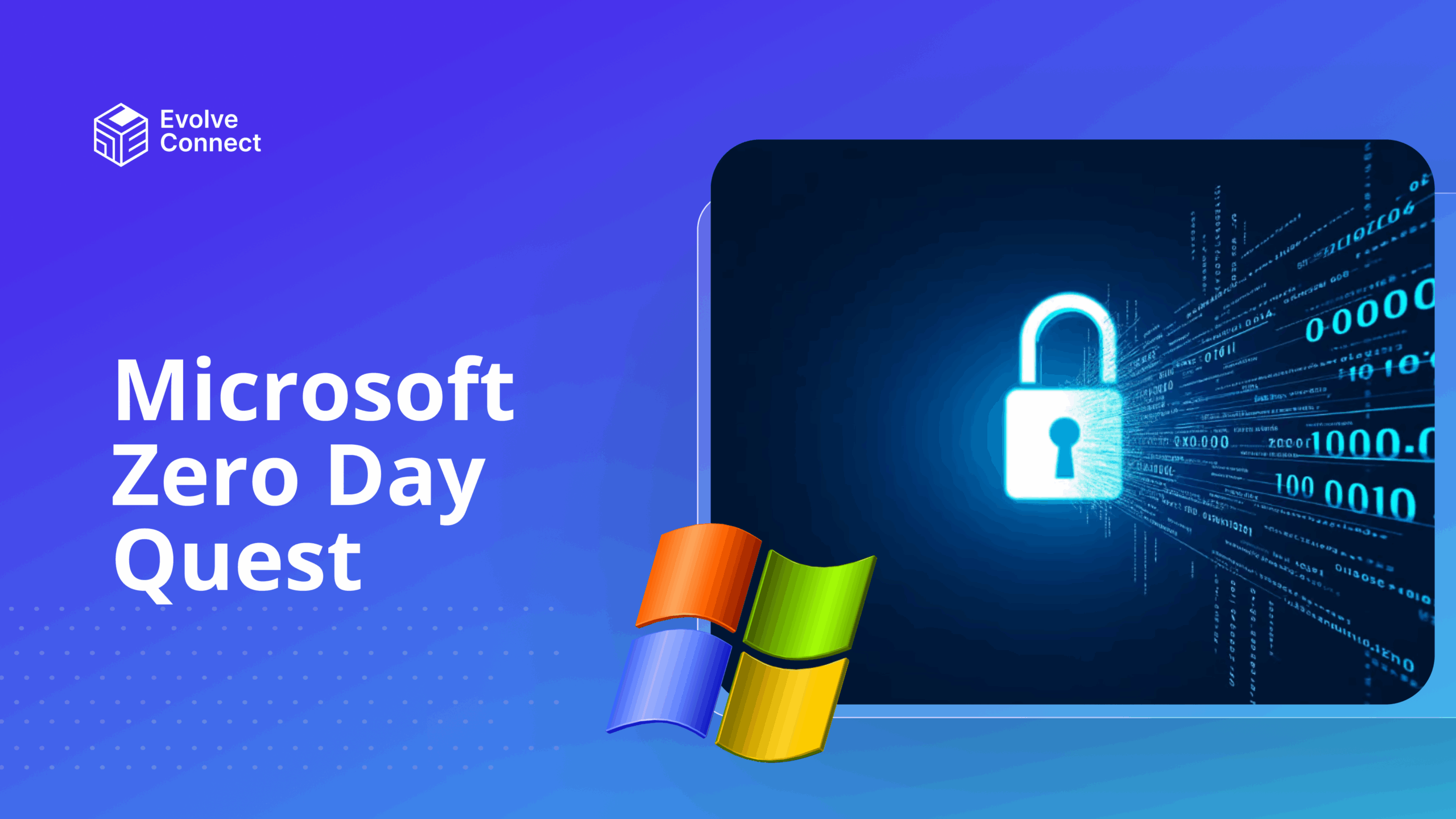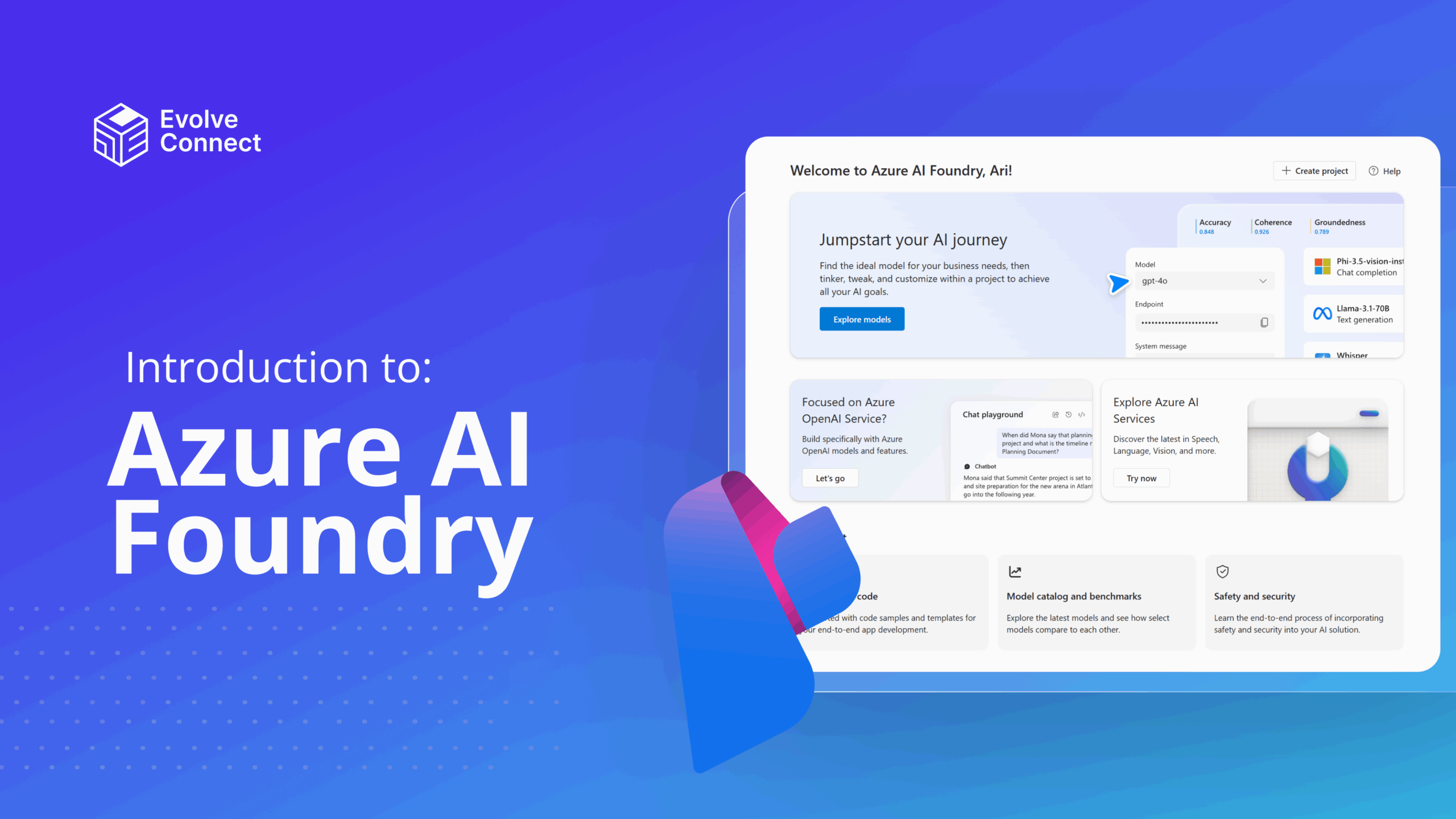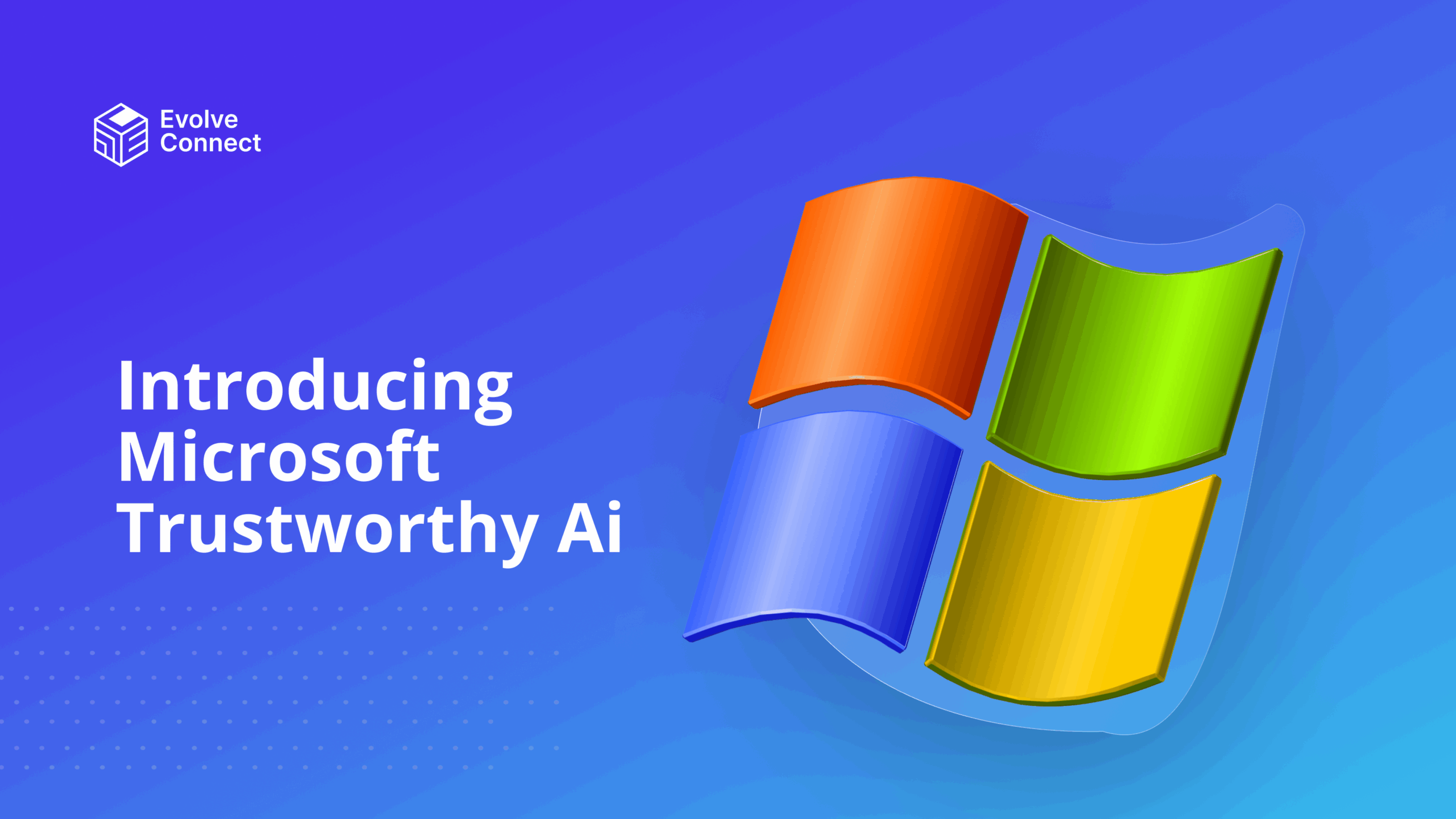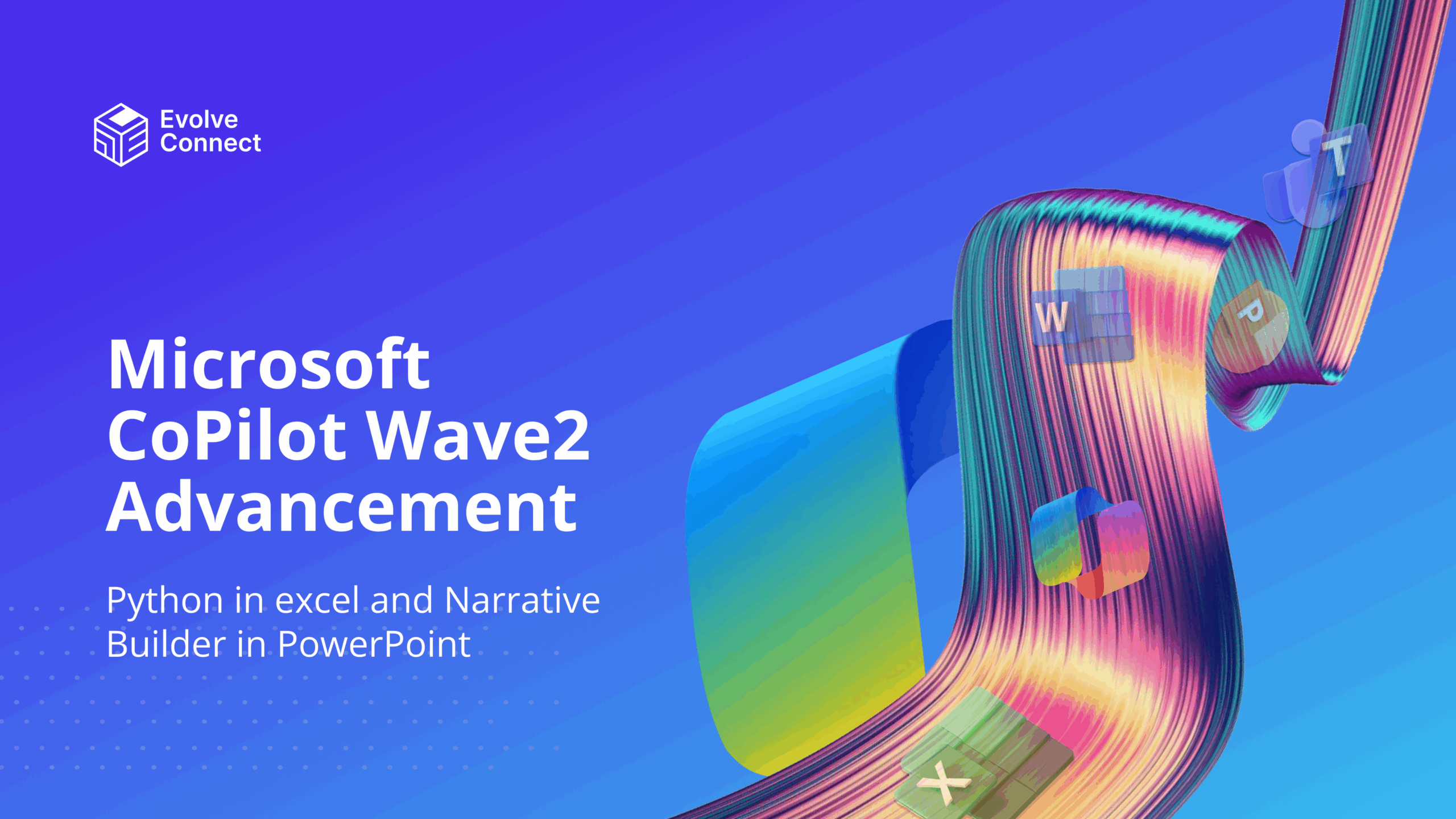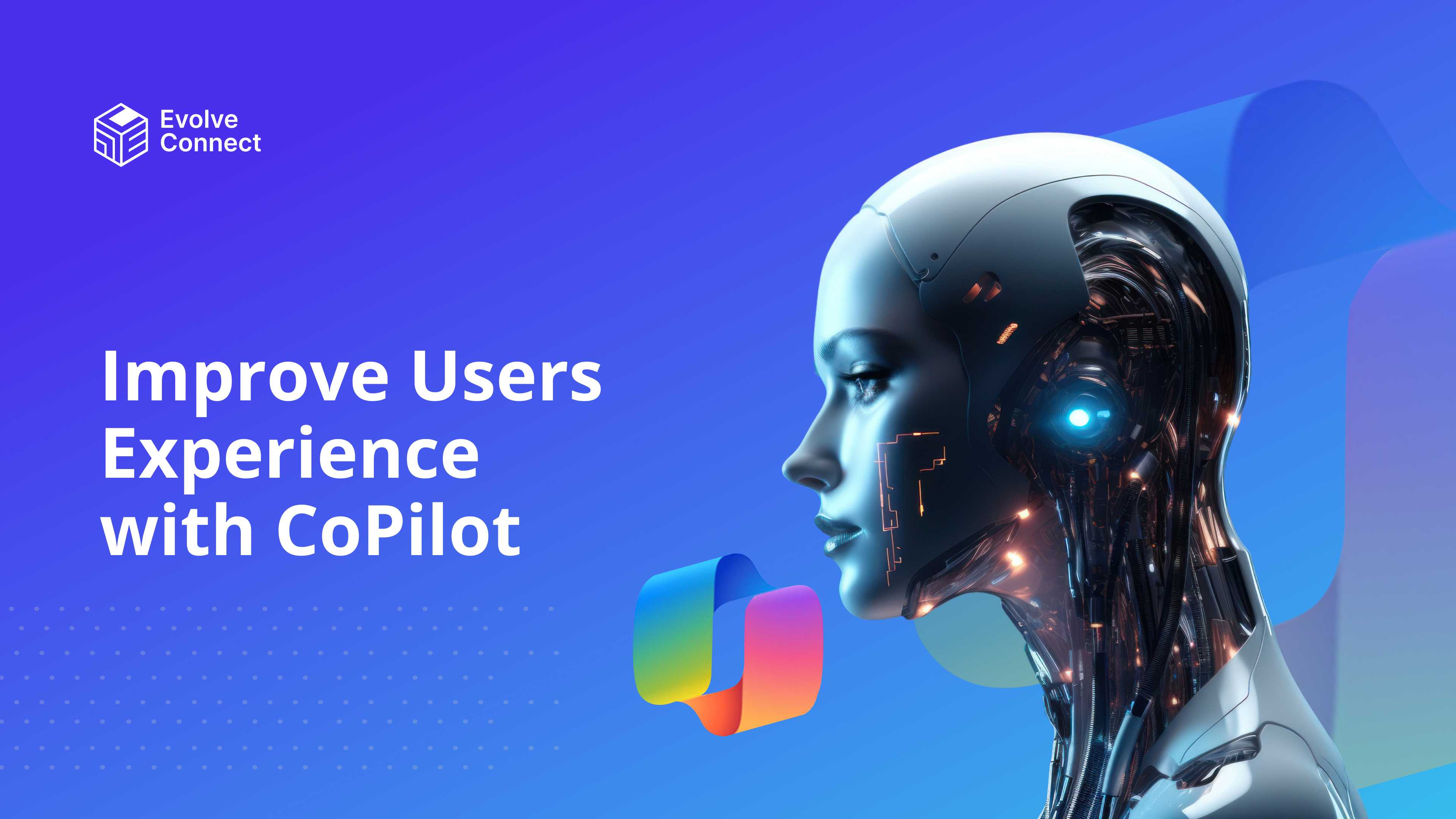
Have you experienced fun and ease when working on a website or using a particular application? That’s where user experience comes in. User experience makes your interaction with a website or application’s interface easy and fun. Seamless user experience is essential for users.
With artificial intelligence, you can now experience enjoyable interaction with websites and applications. CoPilot allows you to experience seamless and enjoyable interaction with websites and applications. As such, you become more efficient and productive with work.
This article will present how to improve user experience with CoPilot.
CoPilot Enhancing User Experience (UX)
CoPilot is a generative AI chatbot that assists you regardless of your field of work. The key features of CoPilot that enhance user experience are listed as follows/
- — Natural Language Processing (NLP)
- — Seamless Integration
- — Personalization and Customization
Benefits of Improved User Experience with CoPilot
You can enjoy many benefits from improved user experience with CoPilot.
- — Increased Productivity
Copilot helps you complete tasks faster by providing intelligent suggestions and automating repetitive tasks. An example of this would be the web developers and GitHub CoPilot. GitHub includes code snippets and code completion for its users. This increases the productivity level of the developers. - — Enhanced Focus
You can focus on more creative and complex aspects of your work when routine tasks when CoPilot sorts routine tasks. This allows you to have a more satisfying and engaging experience while working. Your focus is intact because there is no undue pressure or attacks. - — Better Accessibility
CoPilot can help you navigate through the interface easily. The easier it is to navigate through an interface, the higher the usability score as even people who are not tech savvy can use them efficiently. - — Learning and Improvement
Copilot can provide insights and analytics that help you understand your performance and note areas for improvement. It allows for a continuous feedback process that can boost growth and performance. - — User-friendly Interfaces
You can create a user-friendly interface using CoPilot. The design of an interface can sometimes determine how you enjoy work. User-friendly interfaces can boost your creativity, and make work less stressful and boring. - — Seamless Integration
Copilot conveniently integrates with various tools and platforms like Microsoft Office, Visual Studio Code, etc. Due to its seamless integration, the workflow is smooth and the need to switch between applications is minimal.
Improving User Experience with CoPilot
Improving user experience when CoPilot is integrated into applications and tools such as Microsoft Teams, Exchange, and Designer, can speed up work processes, save time and improve efficiency and productivity.
However, you can only enjoy Copilot after integrating it into these tools.
1. Understanding Copilot’s Capabilities
Copilot uses NLP to understand and execute tasks based on conversational language. When integrated with Microsoft 365 applications, it can assist you with various tasks such as drafting emails, content creation, and project management
Prompt: “Hey Copilot, draft an email to the team about the upcoming project deadline.”
2. Setting Up Copilot
To integrate Copilot, ensure it is enabled in your Microsoft 365 application. You also need to purchase the CoPilot for Microsoft 365 Subscription. To enable CoPilot in Microsoft 365, go to settings or add it as an extension.
Prompt: “Copilot, help me set up a new project in Microsoft Teams.”
3. Automating Routine Tasks
Copilot can automate repetitive tasks, saving you time and reducing errors. For example, it can schedule meetings, summarize documents, and generate reports.
Prompt: “Copilot, schedule a meeting with the marketing team for next Monday at 10 AM.”
4. Personalizing Assistance
Copilot supports high intelligence that allows it to learn from your interactions. This means it adapts to your preferences and provides customized support to suit your needs. CoPilot can offer relevant suggestions that will improve your workflow over time.
Prompt: “Copilot, summarize the key points from this document.”
Conclusion
Improving user experience with Copilot involves leveraging its advanced AI capabilities to streamline tasks, enhance productivity, and provide personalized assistance. By improving efficiency, focus, and learning, Copilot significantly improves the overall user experience. This makes your work more enjoyable and productive.
Beyond this, CoPilot evolves on a continuous basis. Improvements are made on how to serve you and meet your needs. With CoPilot, there’s so much yet to be uncovered.
You can also participate in our upcoming bootcamp training to get the best out of CoPilot. Join us from the 27th of September, 2024.