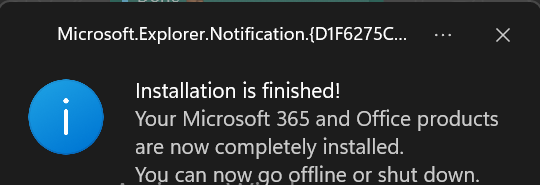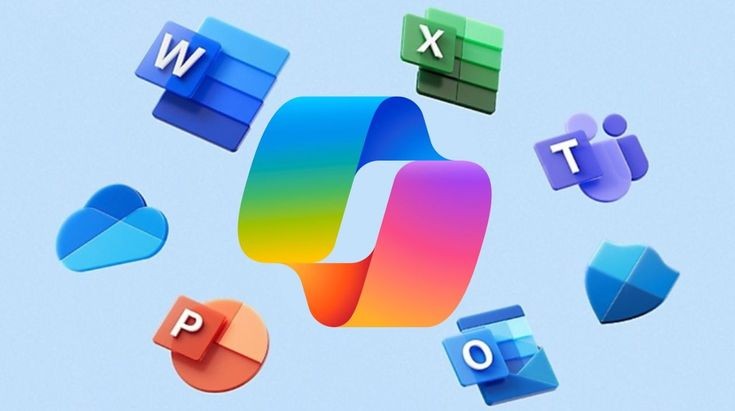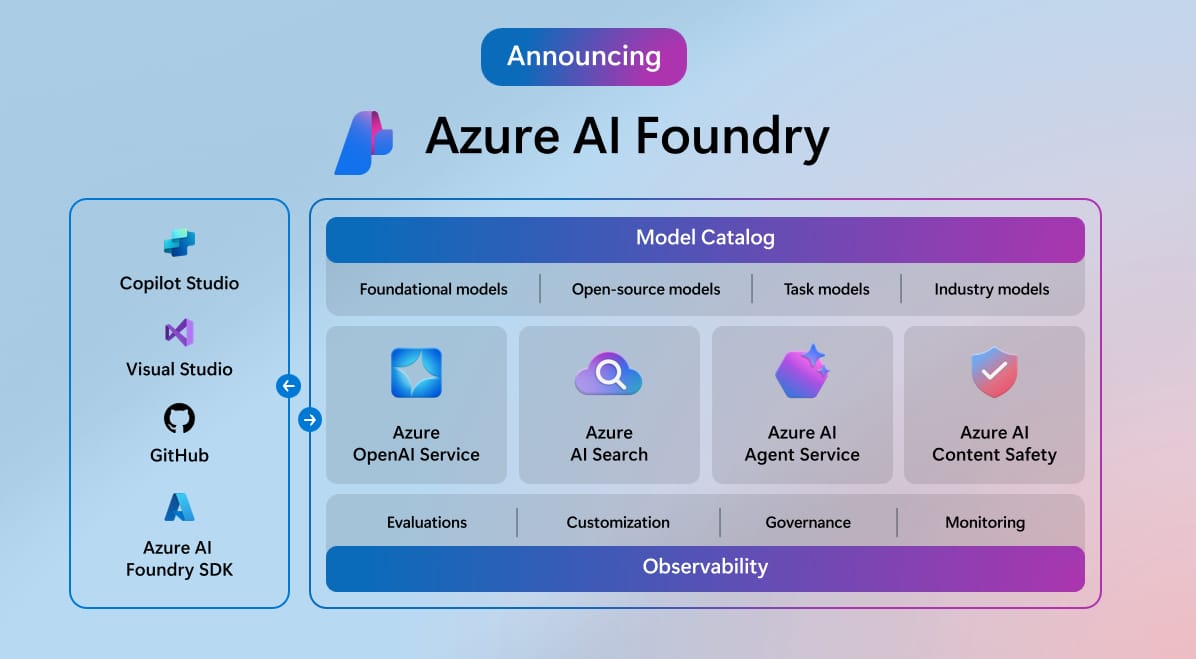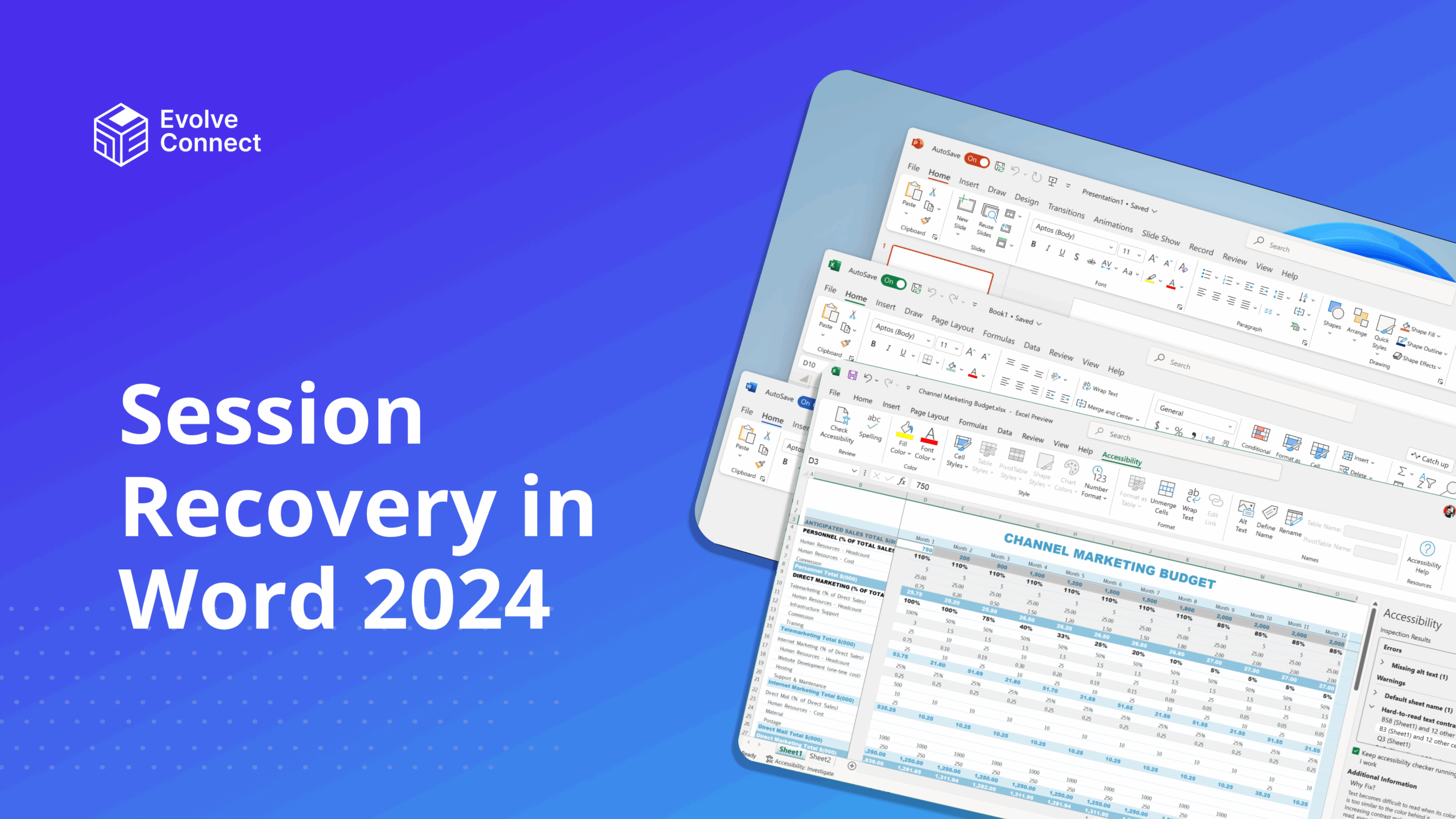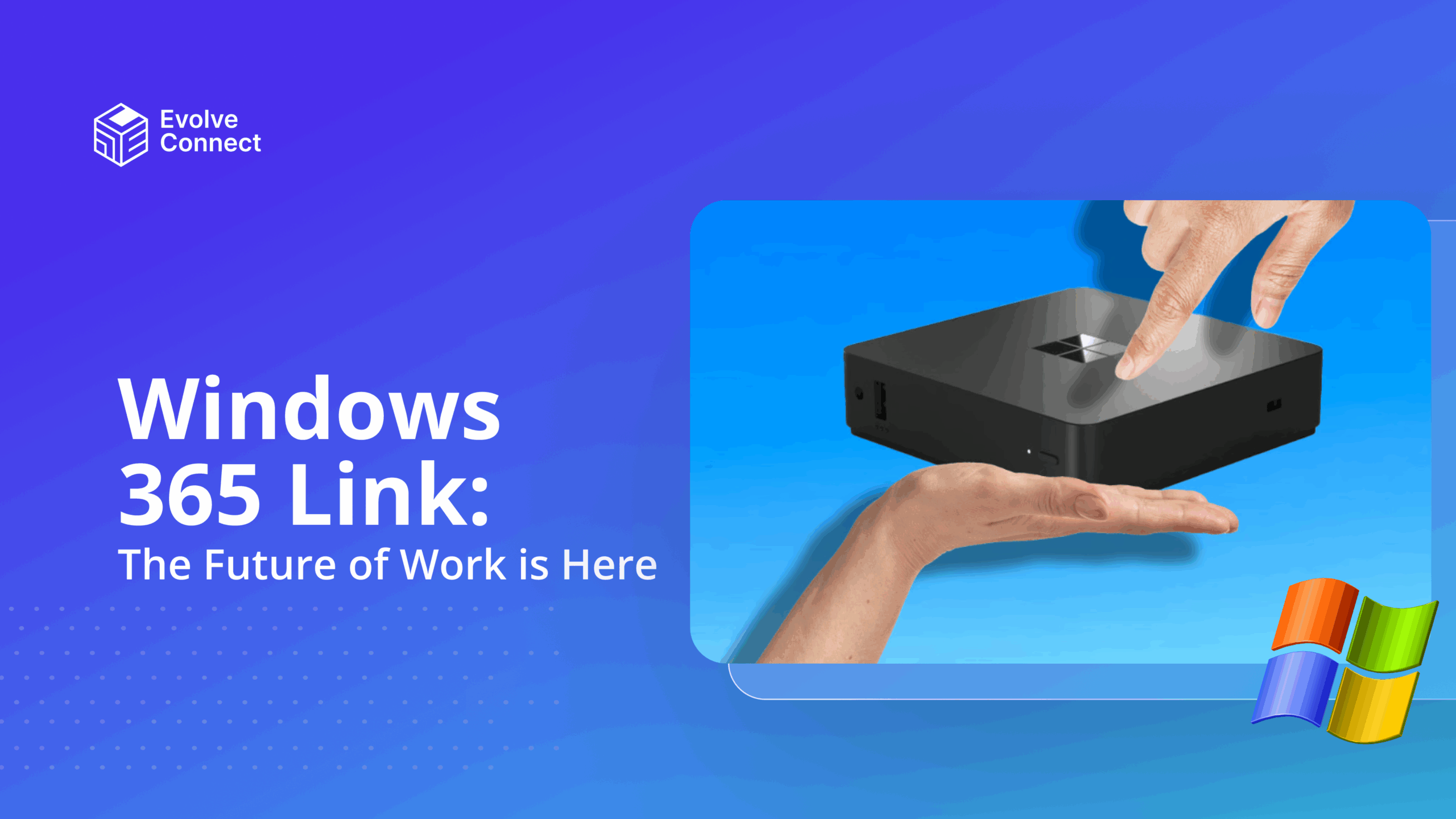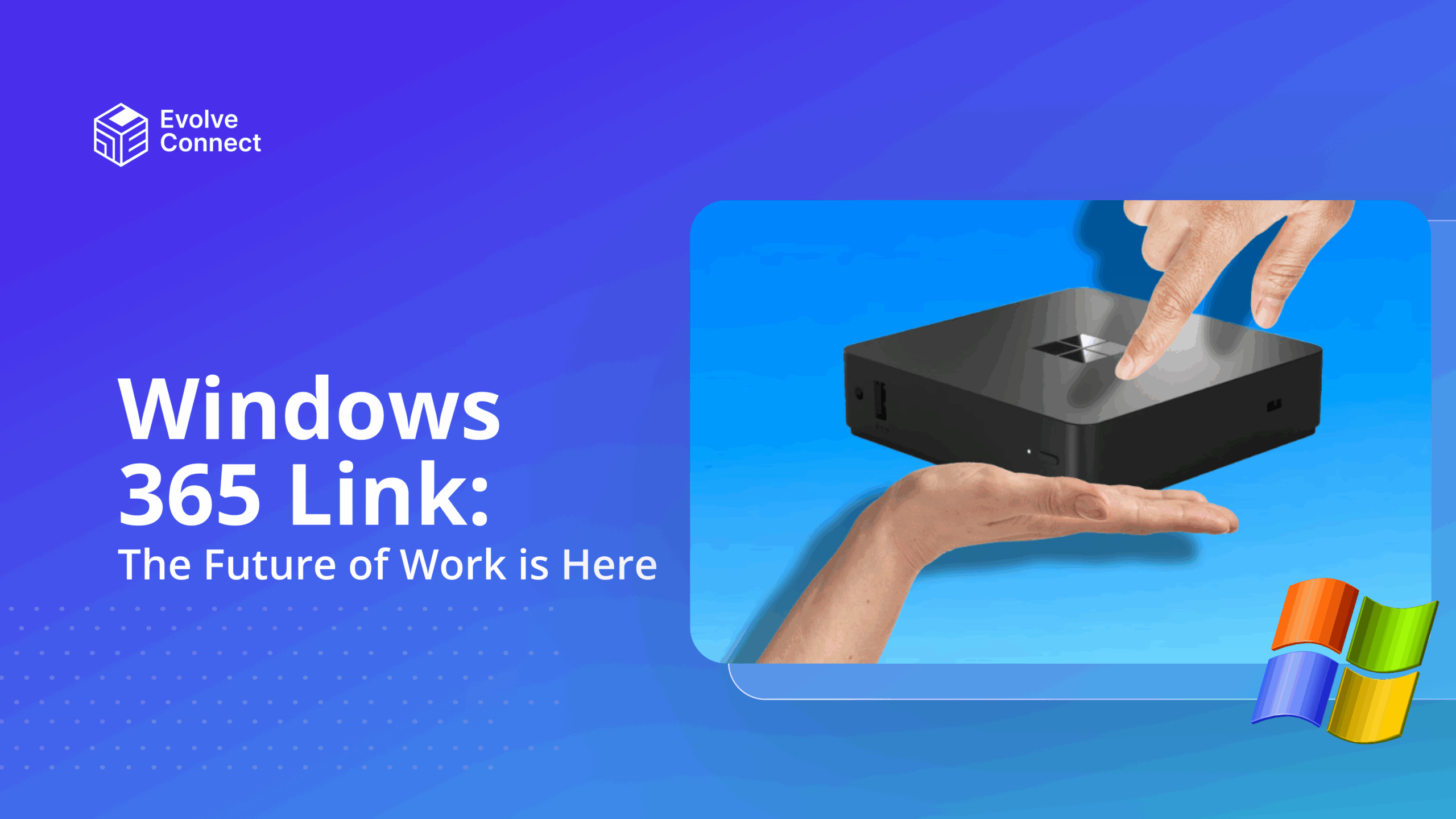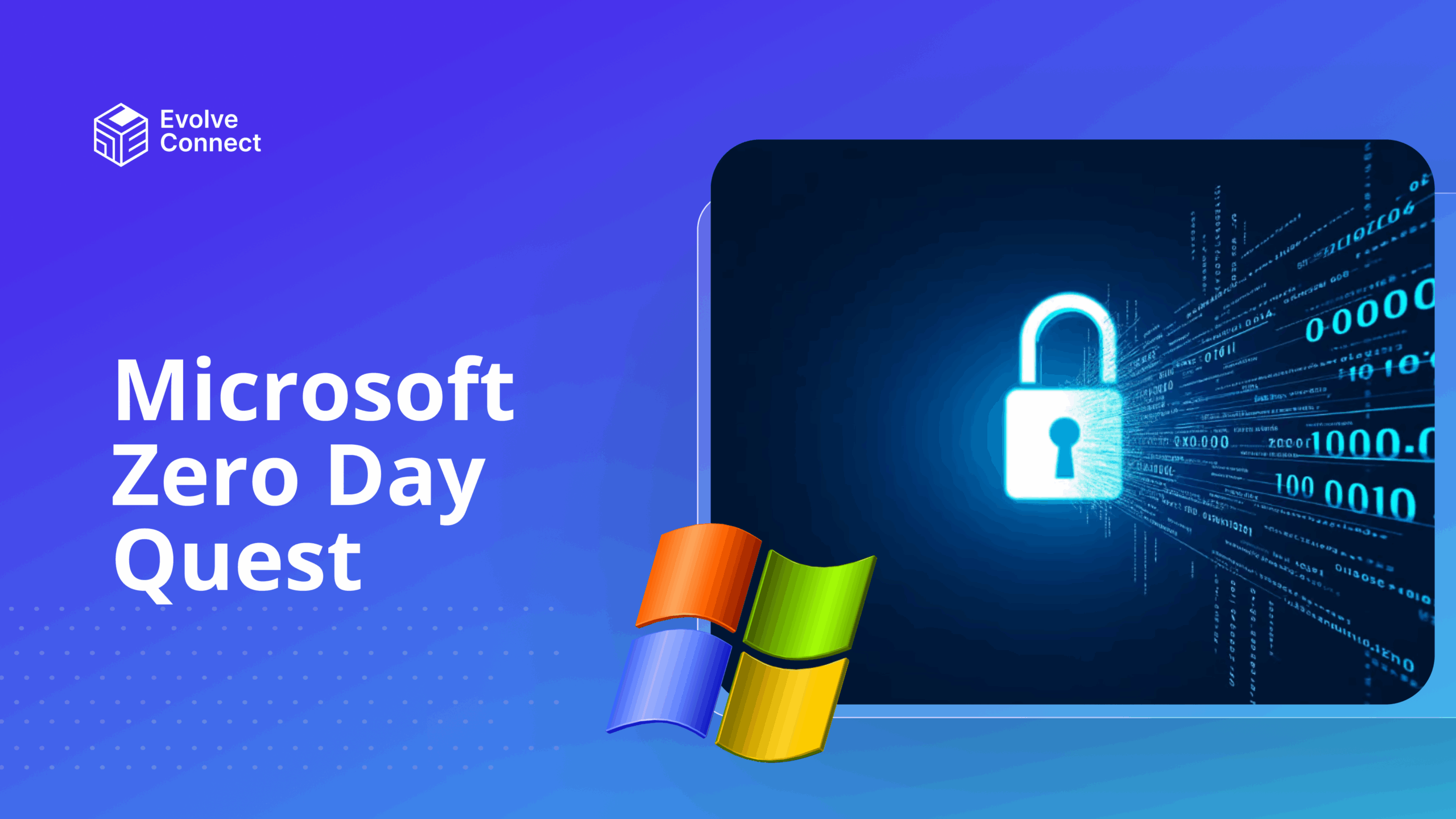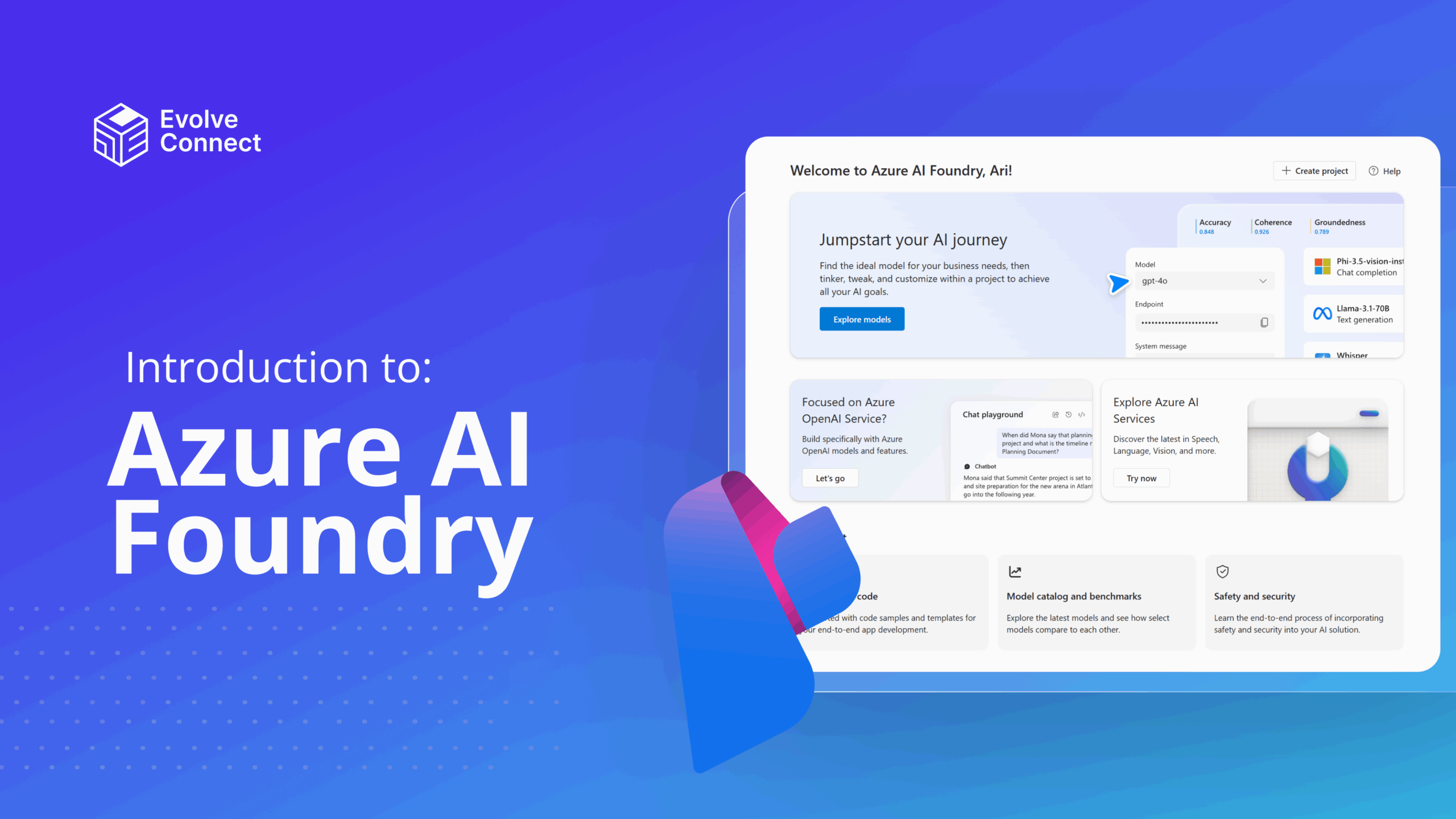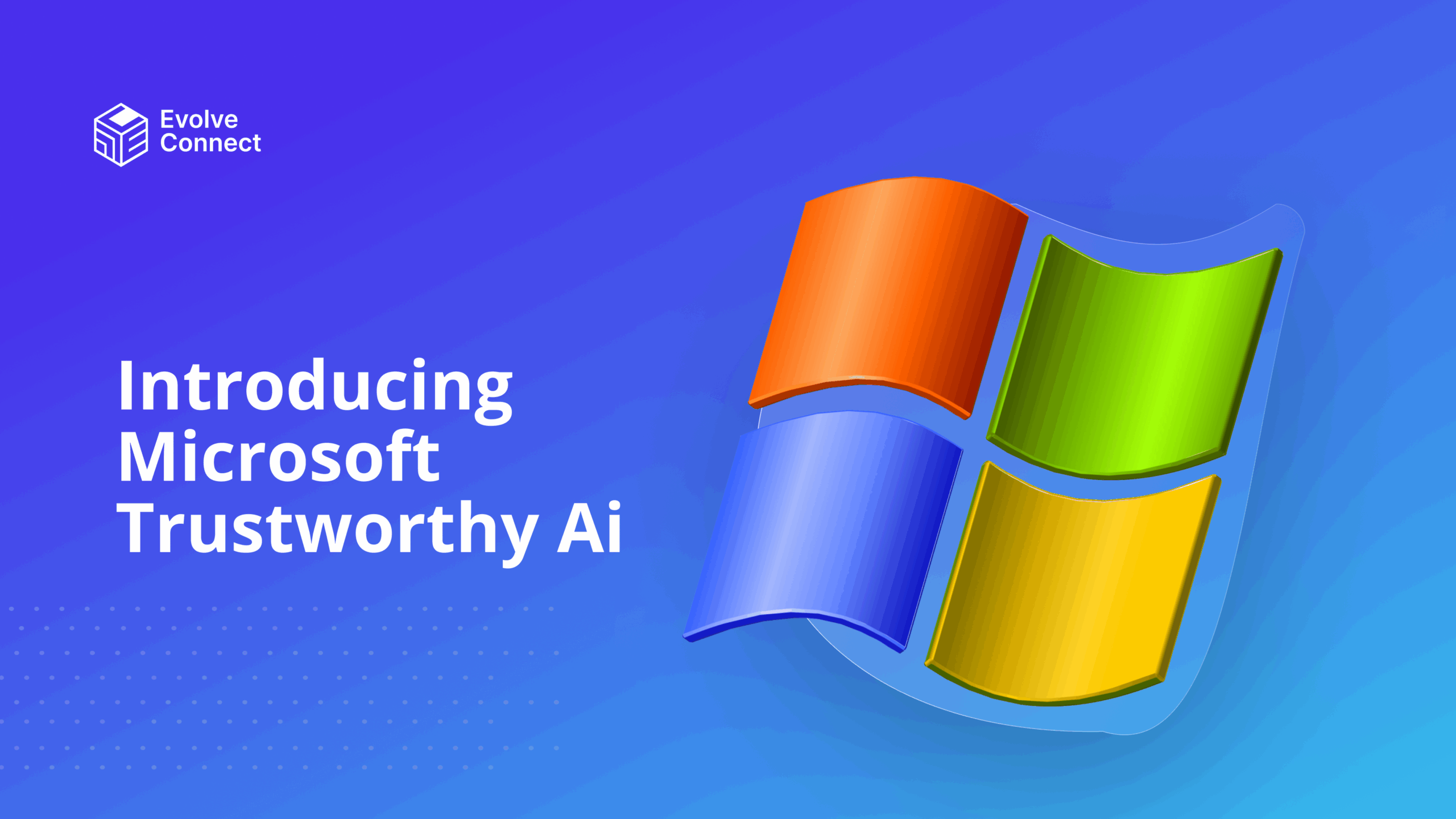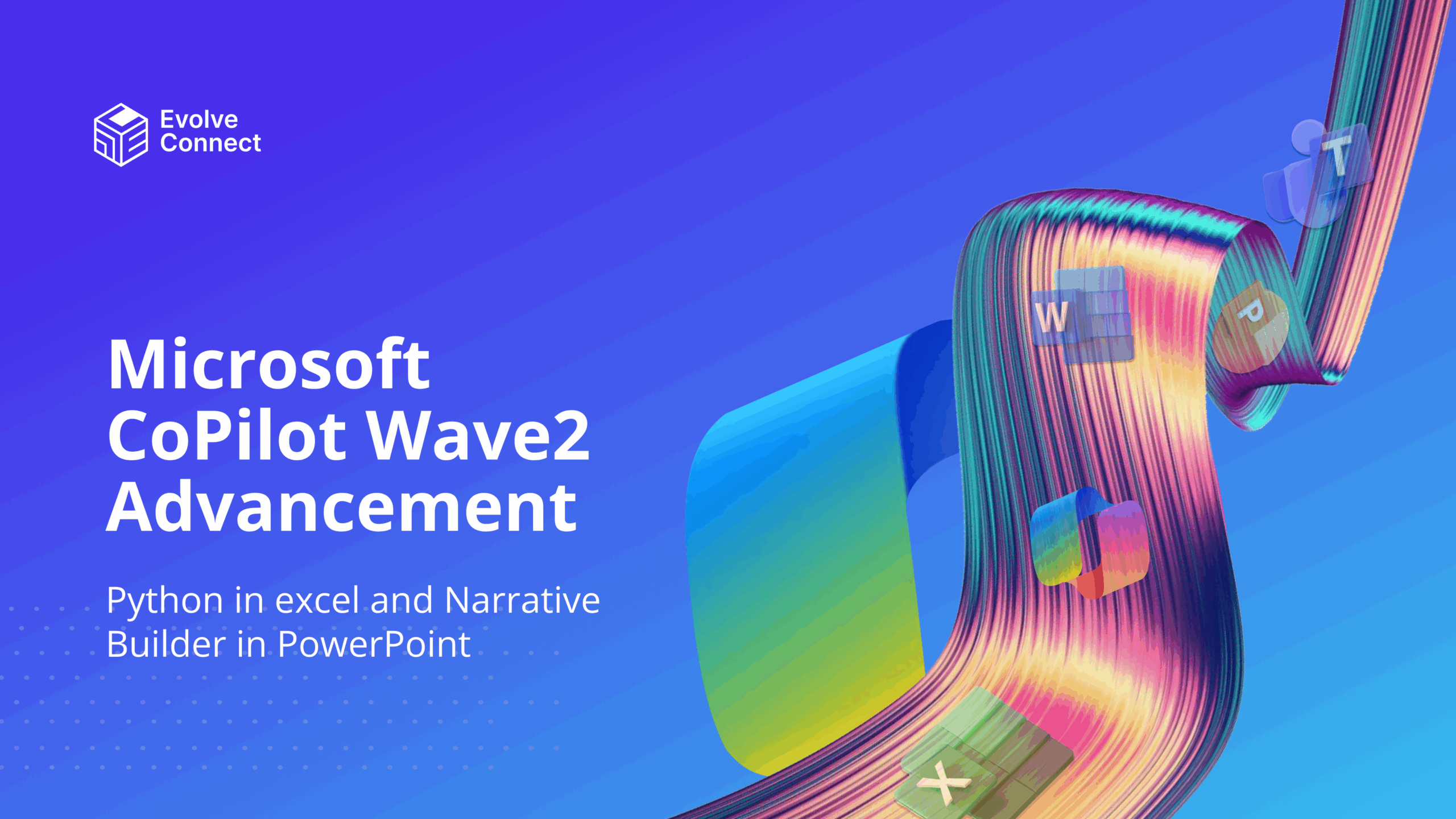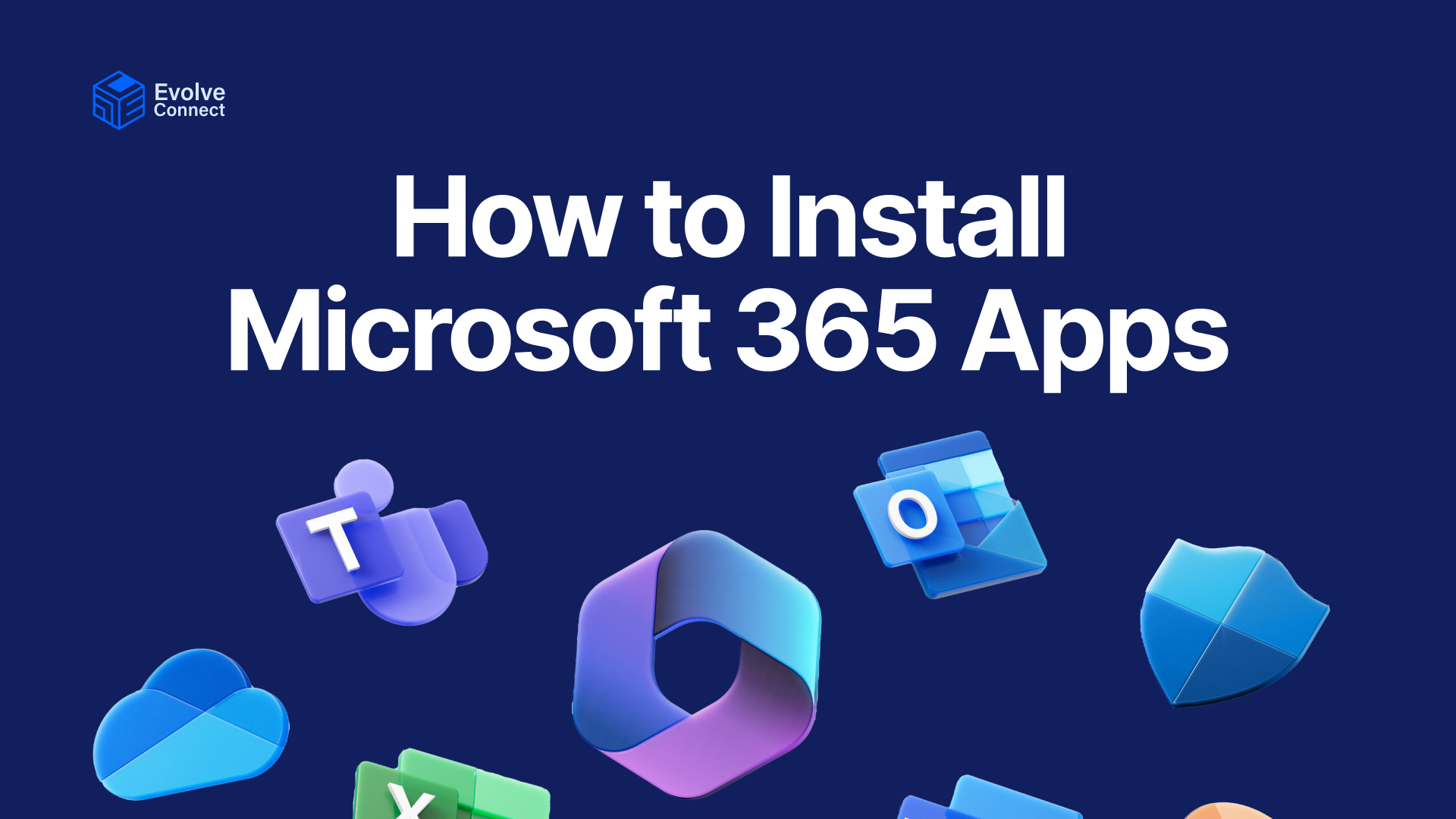
Microsoft 365 is a productivity app suitable for personal, business and professional use. It helps you quickly find and edit files, scan documents and create content on the go.
It includes familiar applications including, Access, Excel, OneDrive, OneNote, Outlook, PowerPoint, Publisher, Skype for business, Teams and Word. It can be installed on your mobile devices (smartphones) and PCs.
This article will guide you through the process of installing Microsoft 365 applications on your Smartphone and PC.
How to Install Microsoft 365 Apps on your Smartphone
To install Office 365 apps on your Smartphone, follow these steps.
1. Search for Microsoft 365 on Google Play store and click on Install.
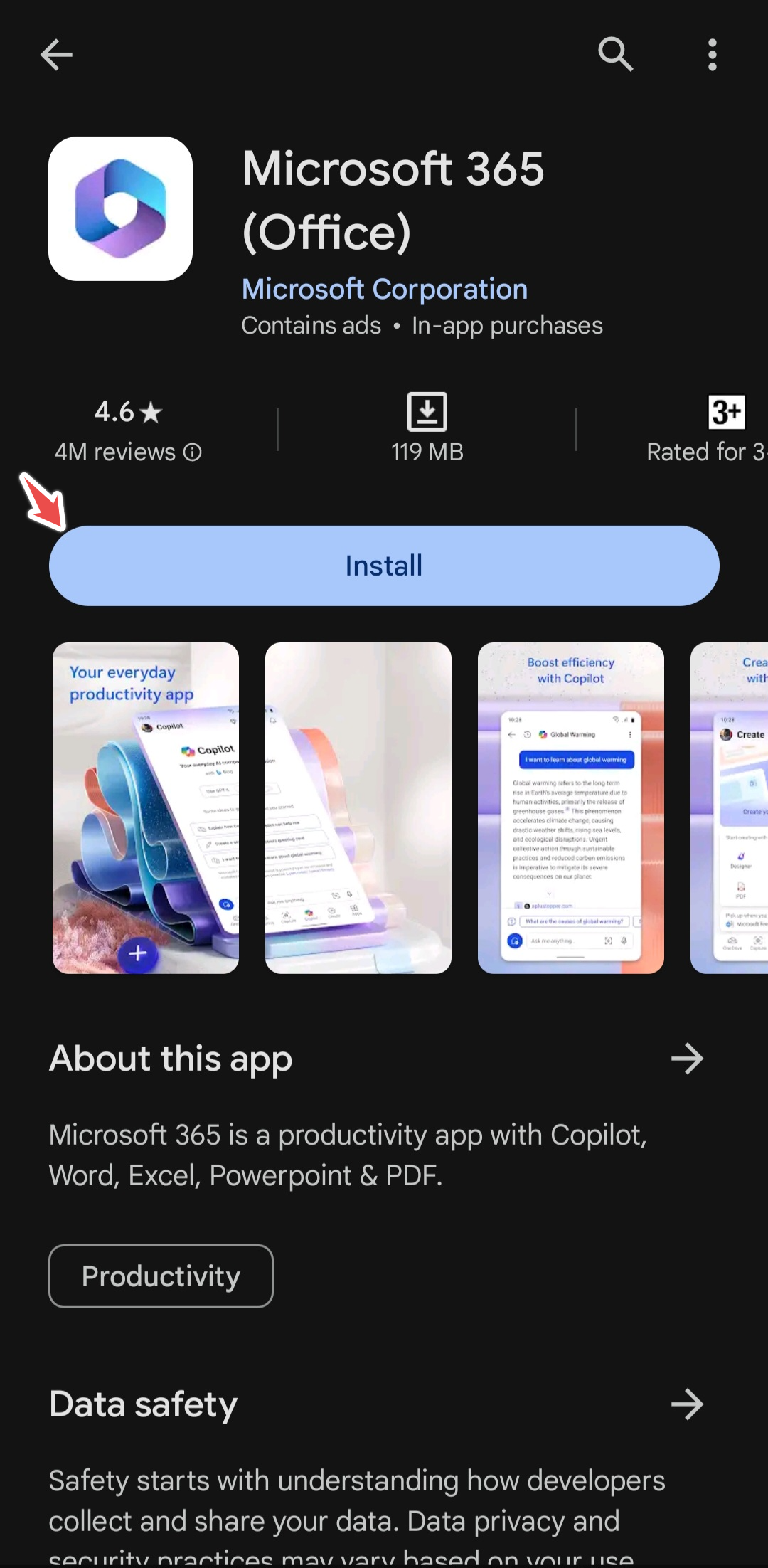
2. After Installation, you can sign in if you have an account with Microsoft. Otherwise, you can sign up with your email account on Microsoft’s website.
3. After sign-in, you will be taken to the home page. It should look like this:
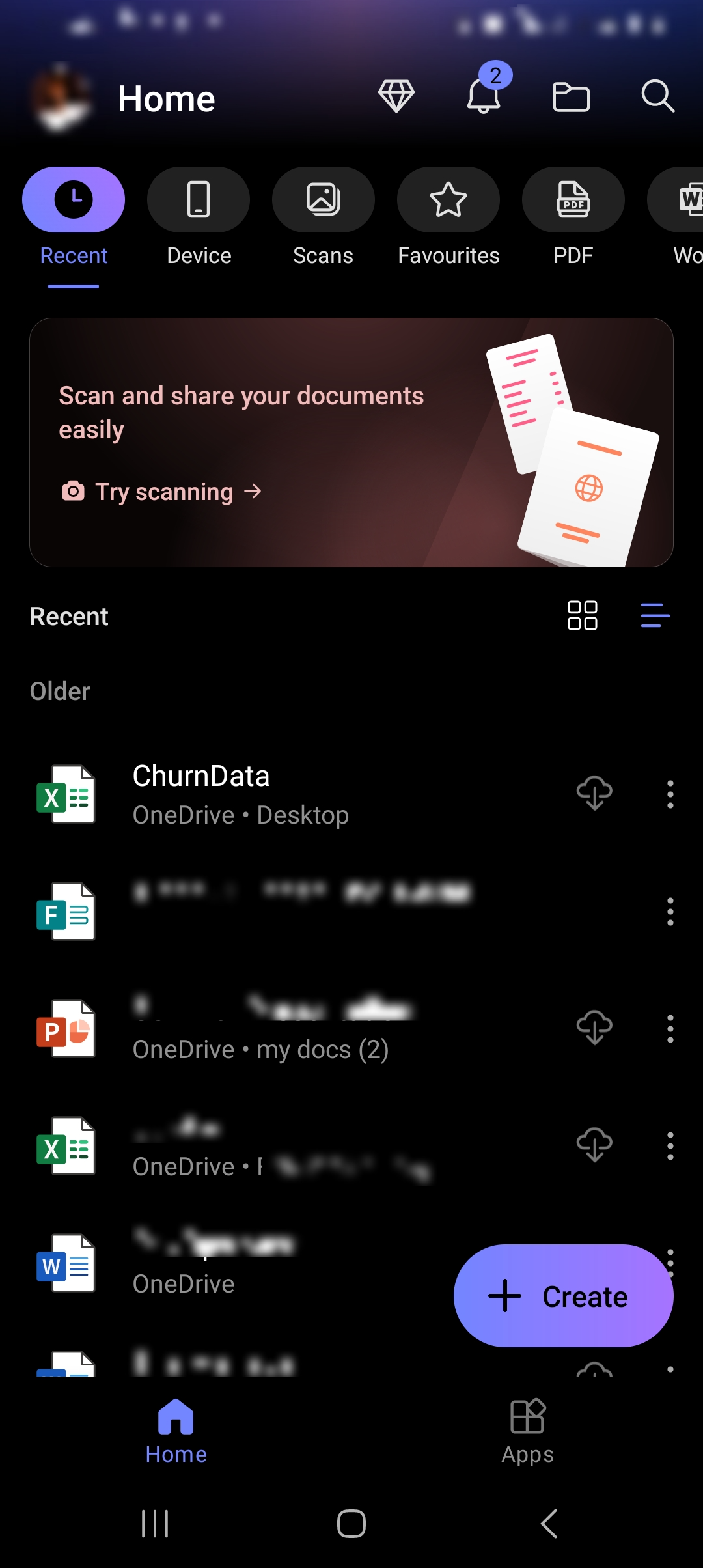
Congratulations, you have installed the Office 365 mobile app. You can now enjoy the Office 365 Application. With the application, you can access your OneDrive files, and install office applications like Teams, and Outlook.
How to Install Microsoft 365 on your PC
To install Microsoft 365 on your PC, you need to purchase licenses or use a product key. There are numerous licenses with features that you can purchase. Microsoft offers licenses for home, business, education, government and non-profit.
For home licenses, Microsoft offers Personal, Family and Student. For business licenses, there are Business Standard, Business Premium, and many more.
To Install Microsoft 365 on your desktop, follow this process.
- Go to Microsoft 365 Home Page
Microsoft Office homepage 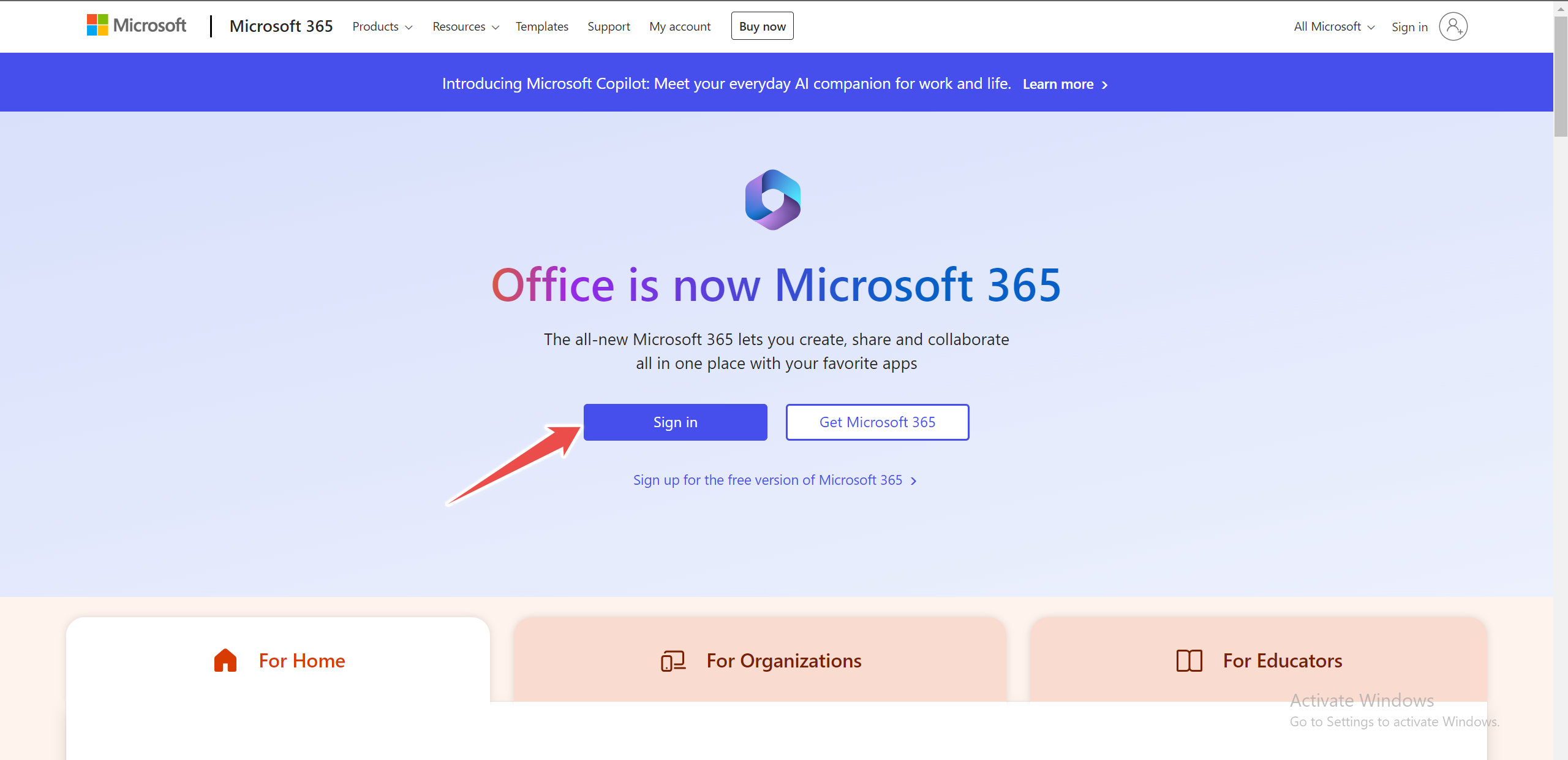
- Sign in with your account.
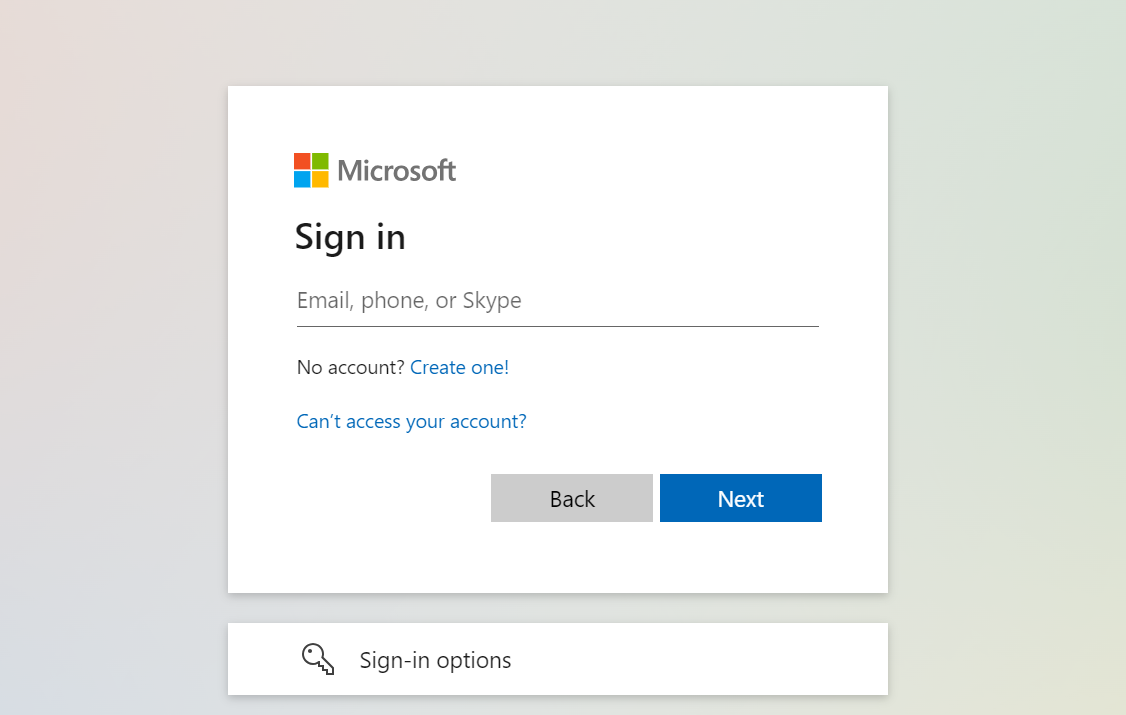
- At the top right corner, there is an option to install. Select “Install Microsoft 365 Apps”. You can install Office on up to 5 PCs or Macs, 5 tablets, and 5 smartphones.
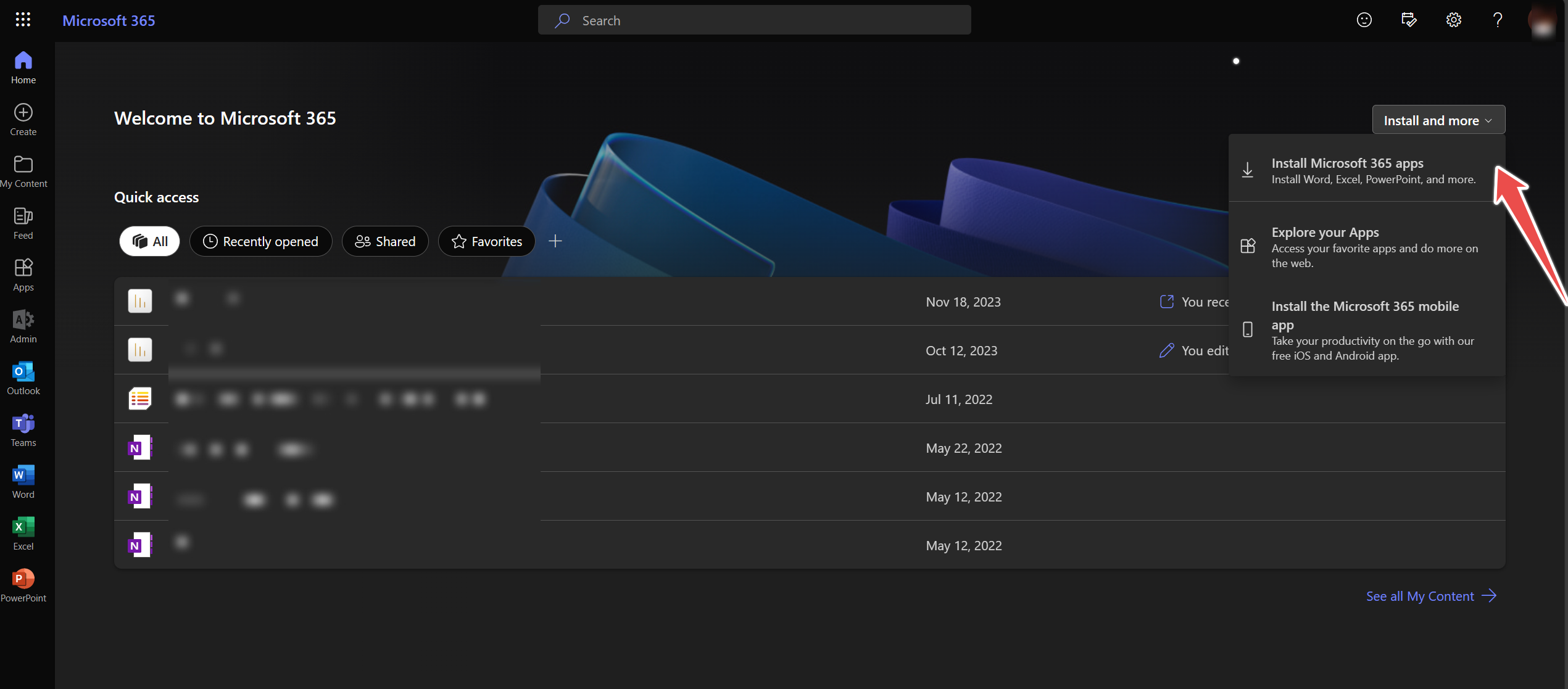
- Open the file downloaded in your ‘downloads’ folder, allow the app to make changes to your device page and begin your installation.
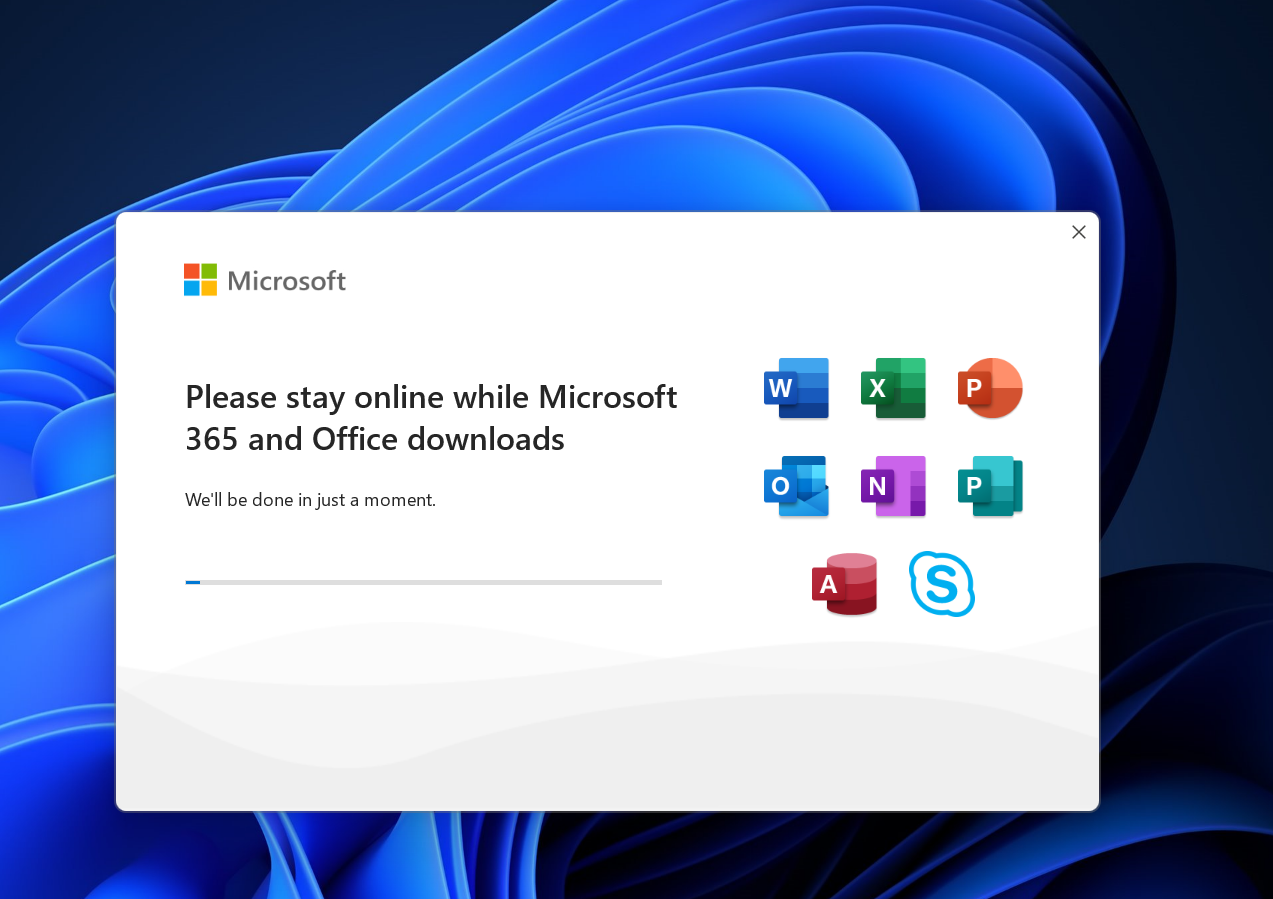
- Congratulations, the Office365 apps are installed.