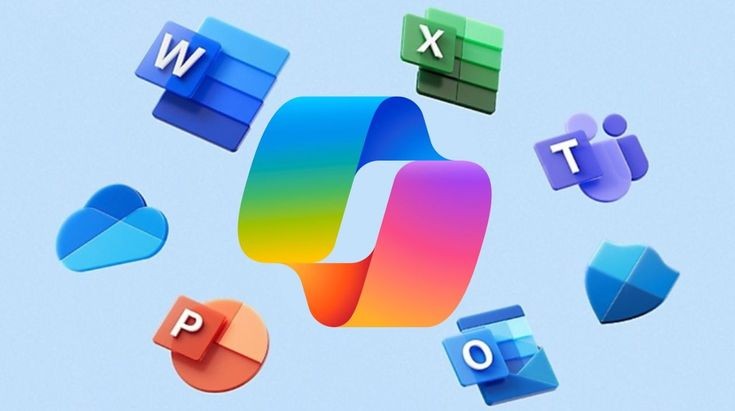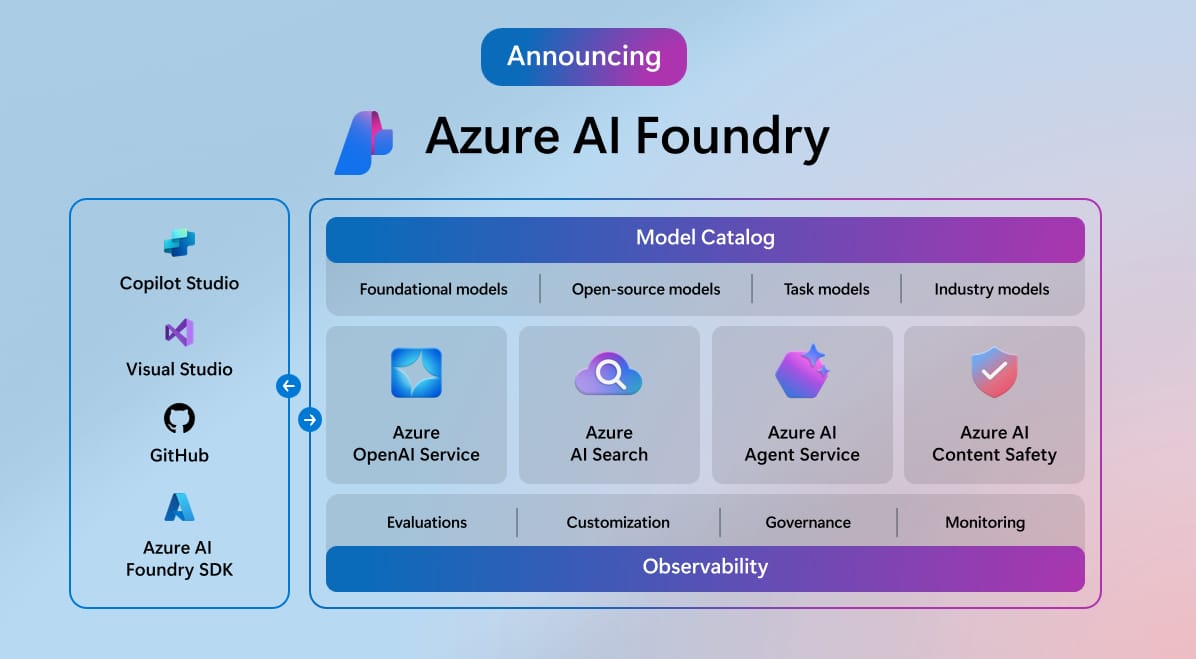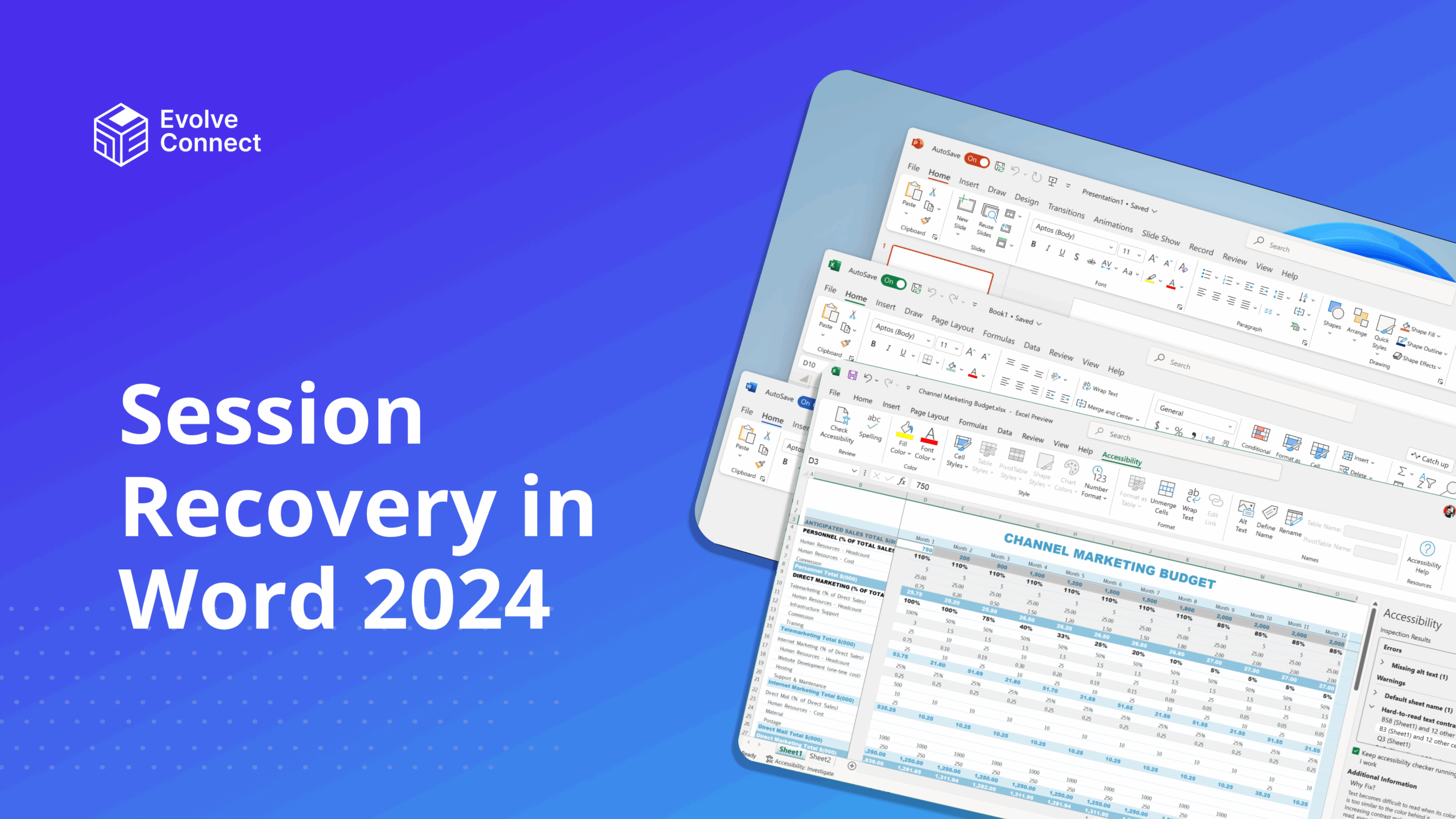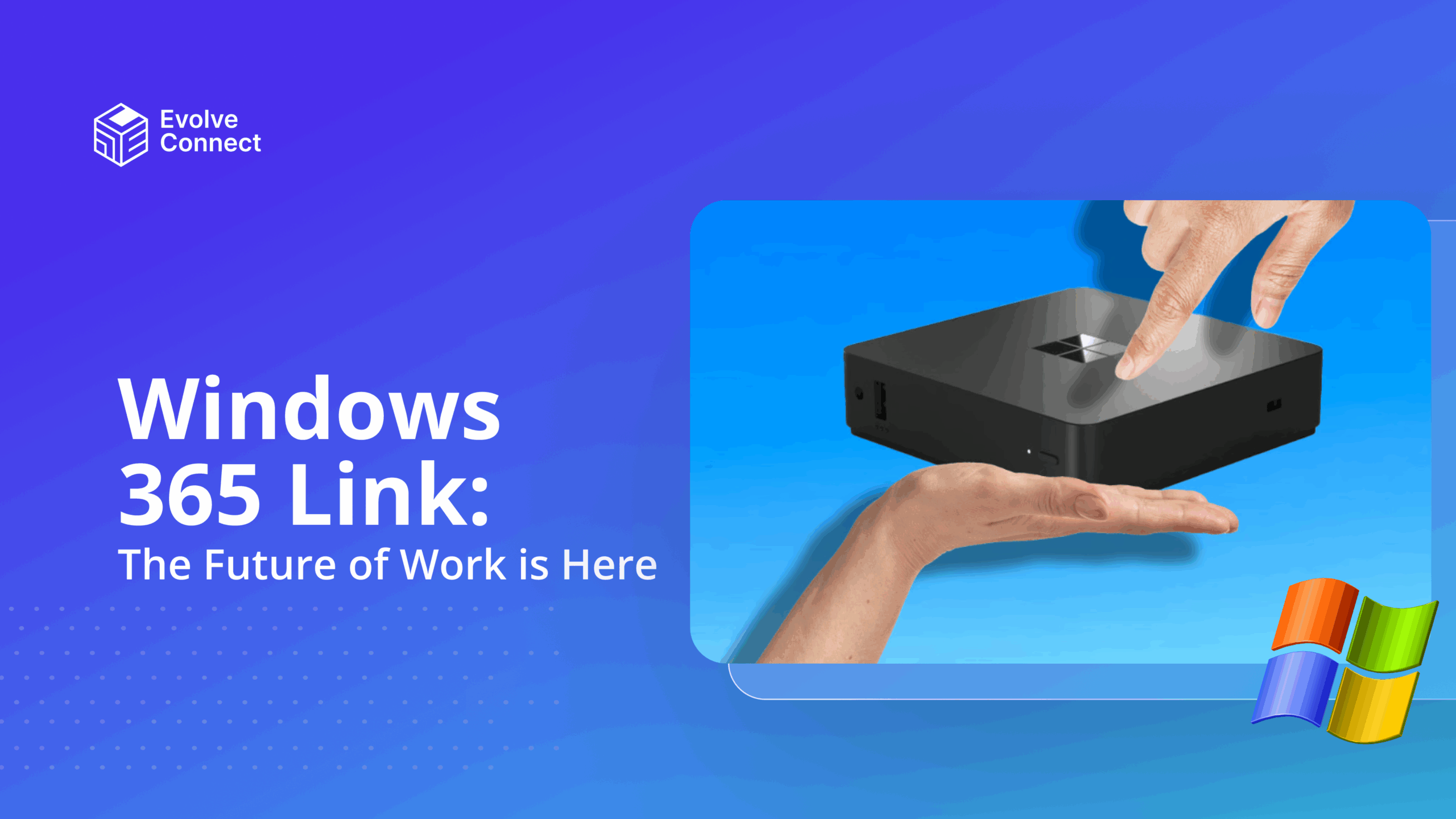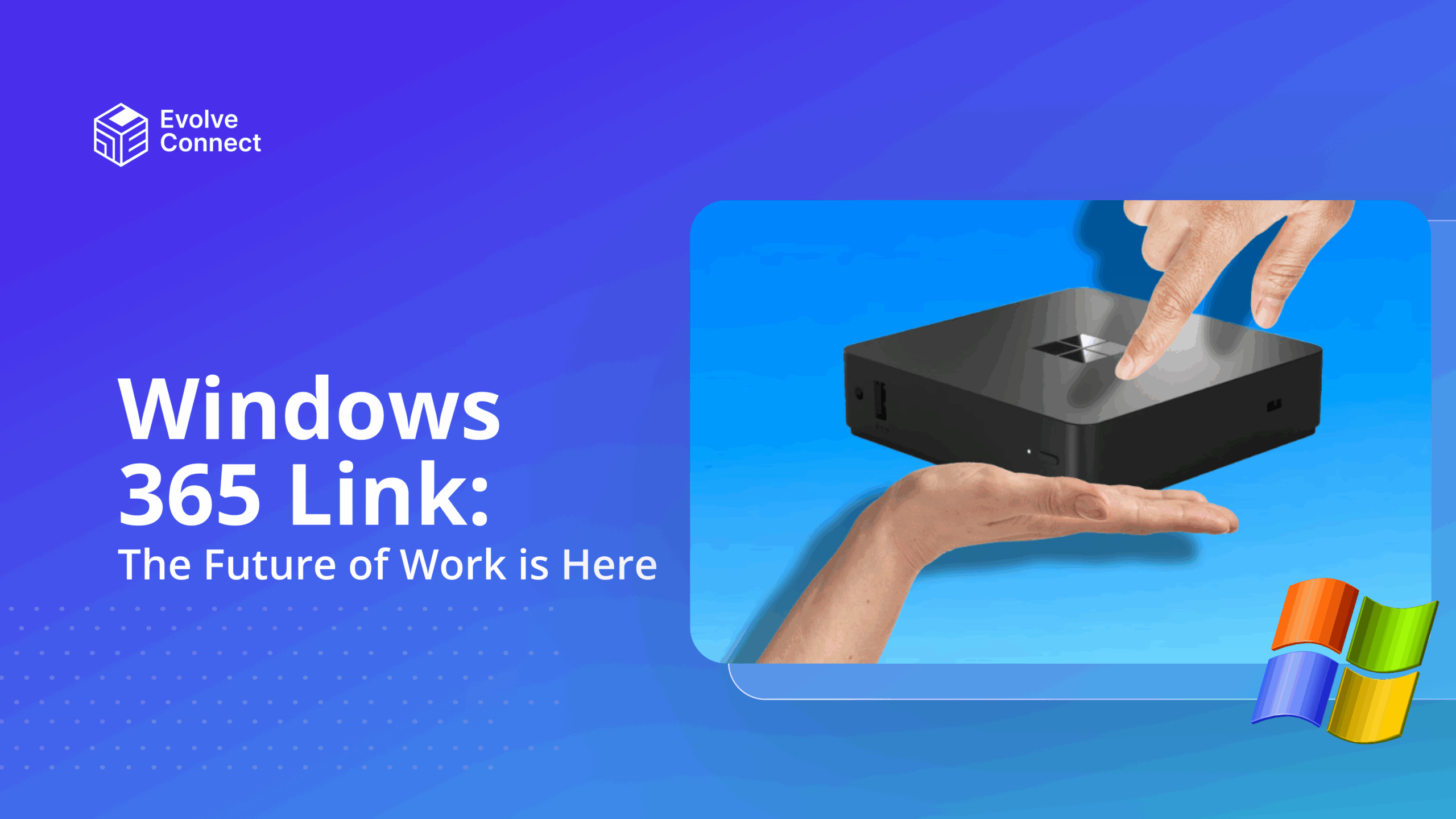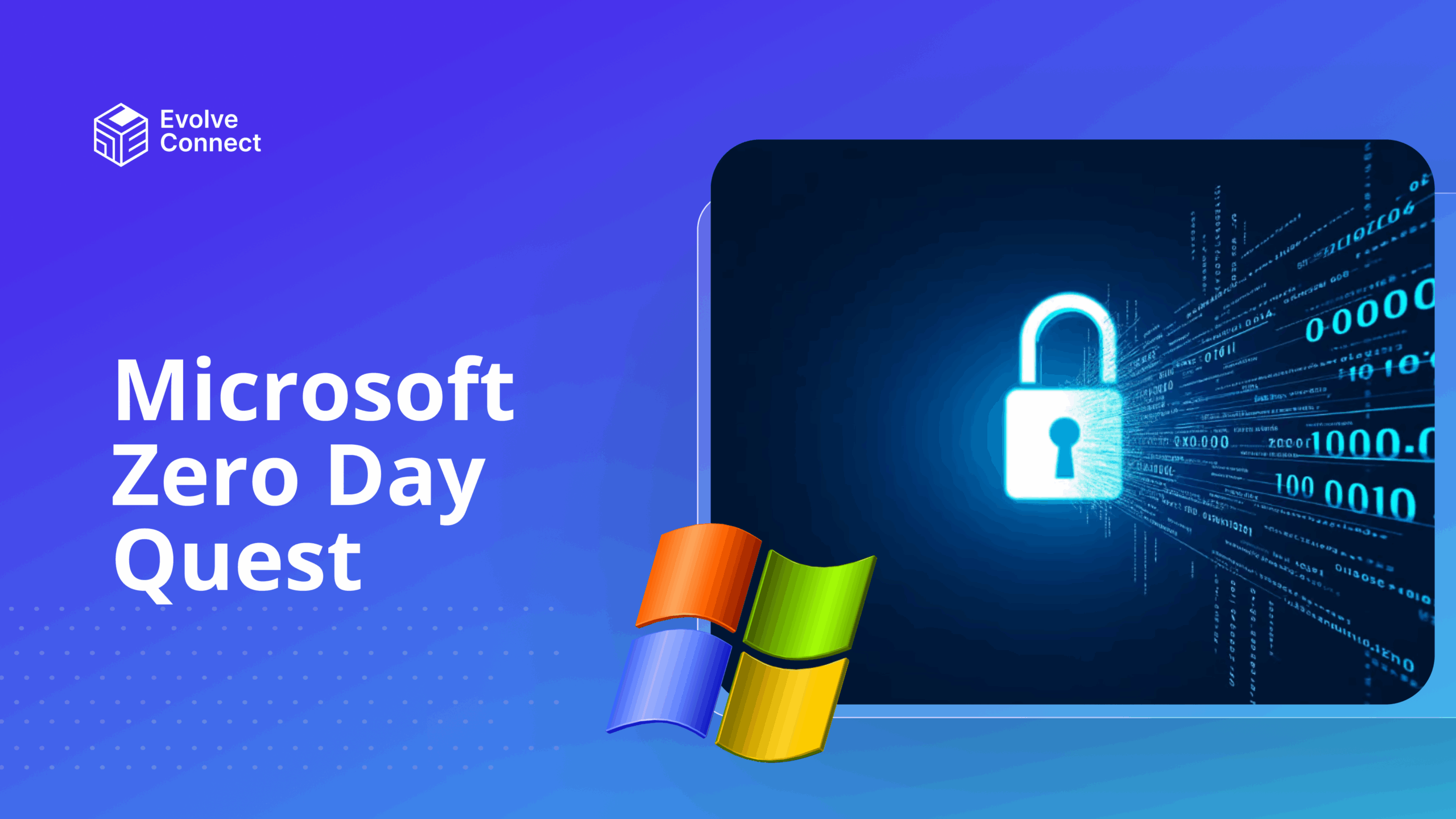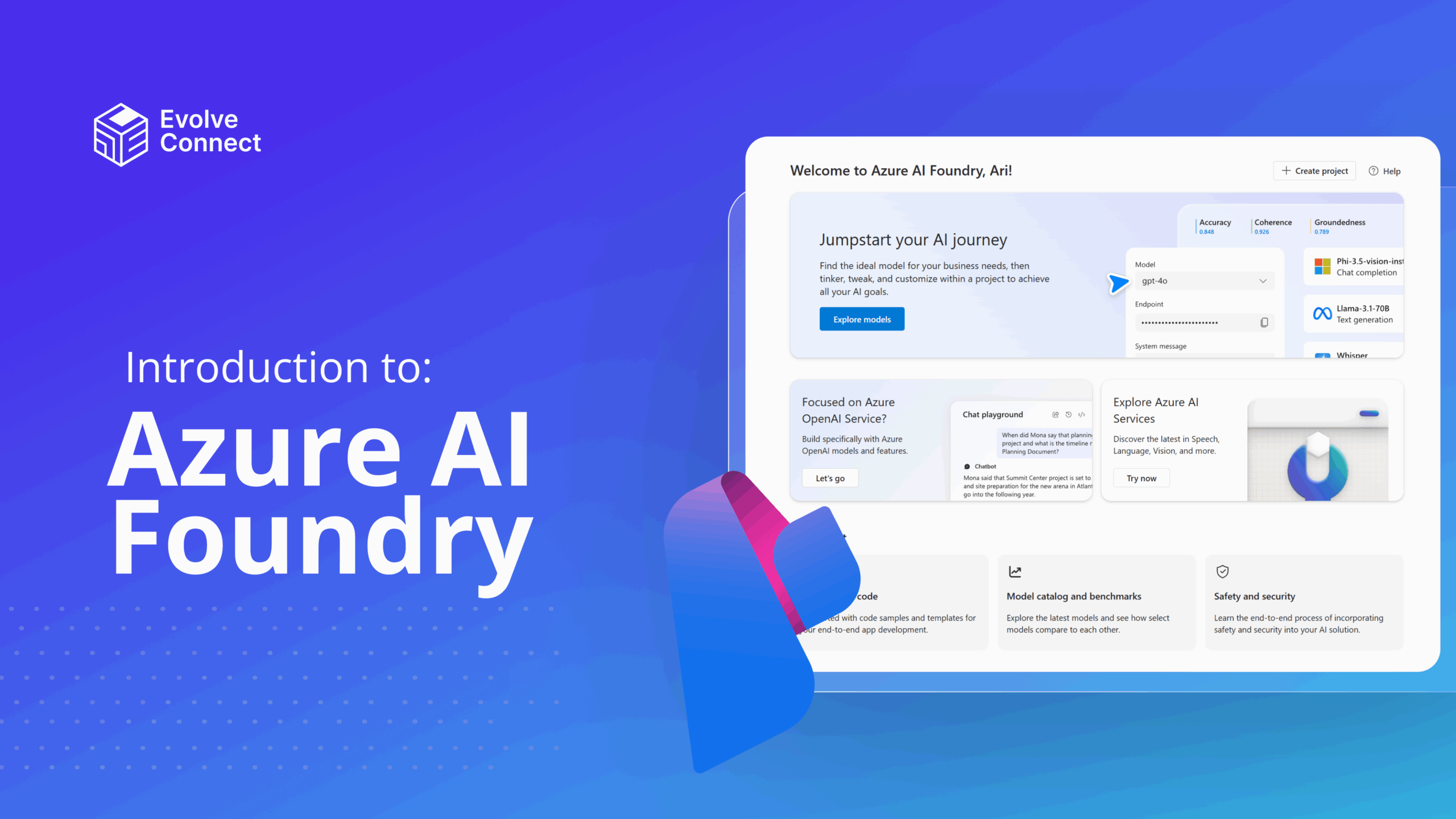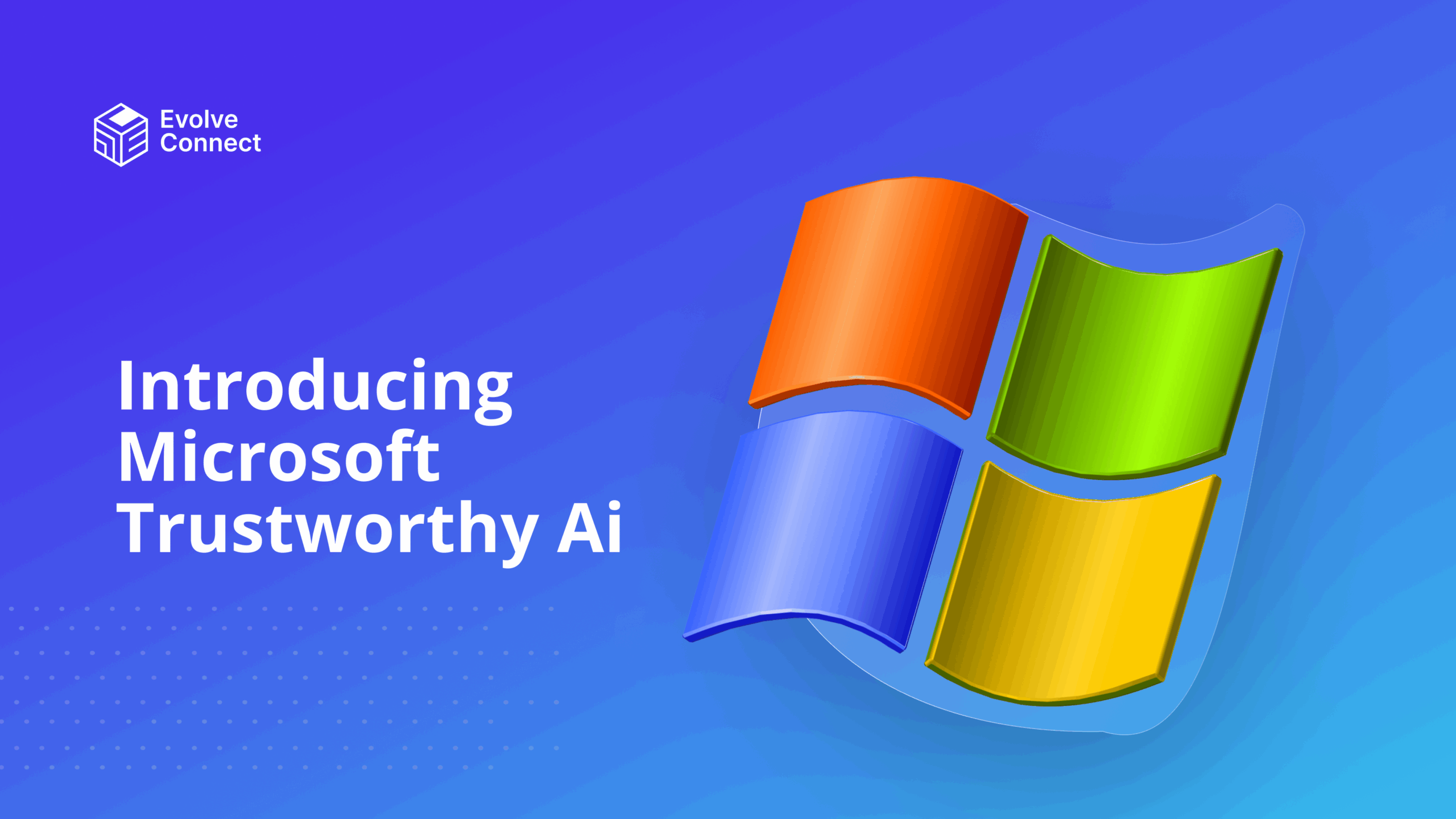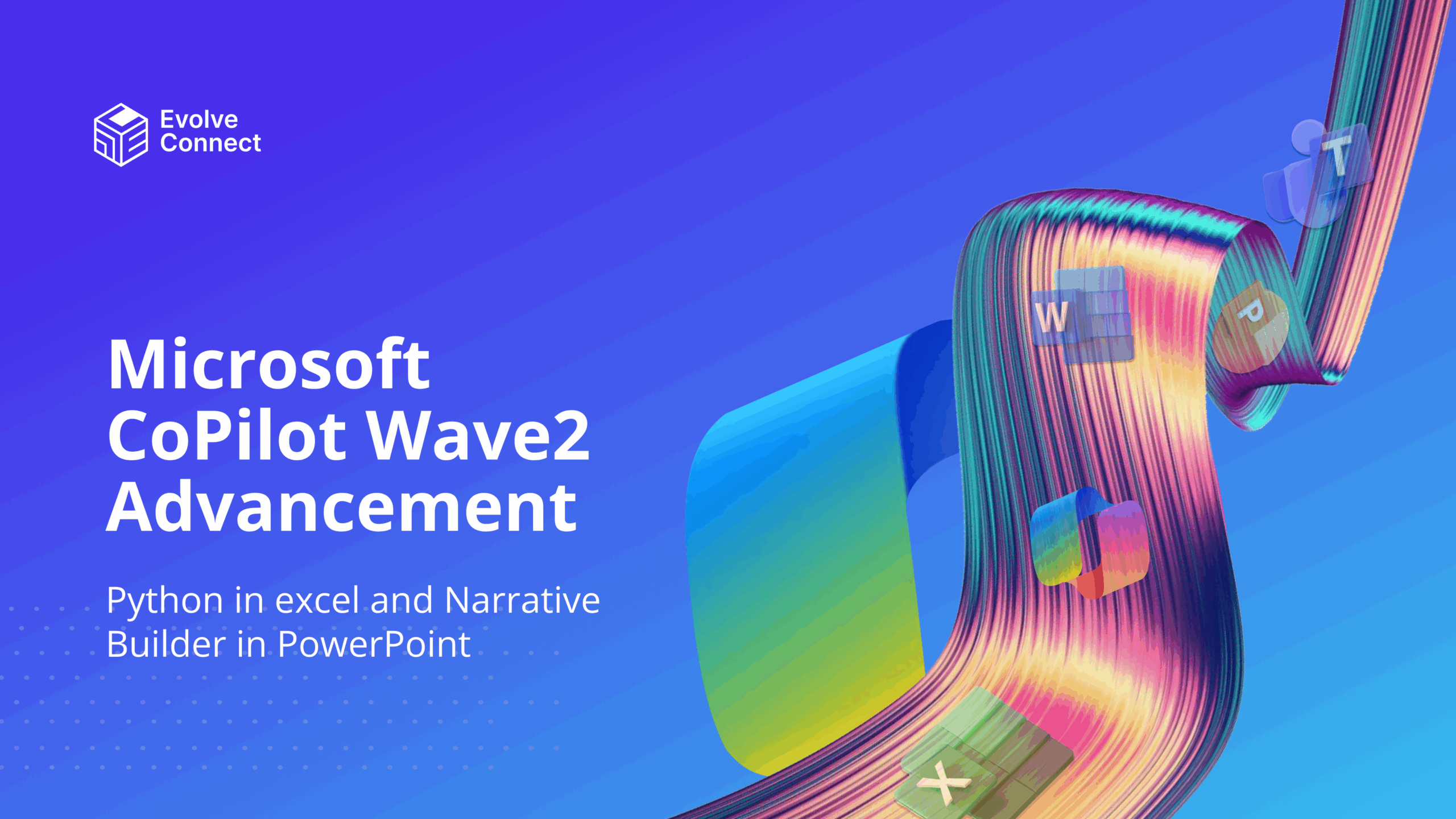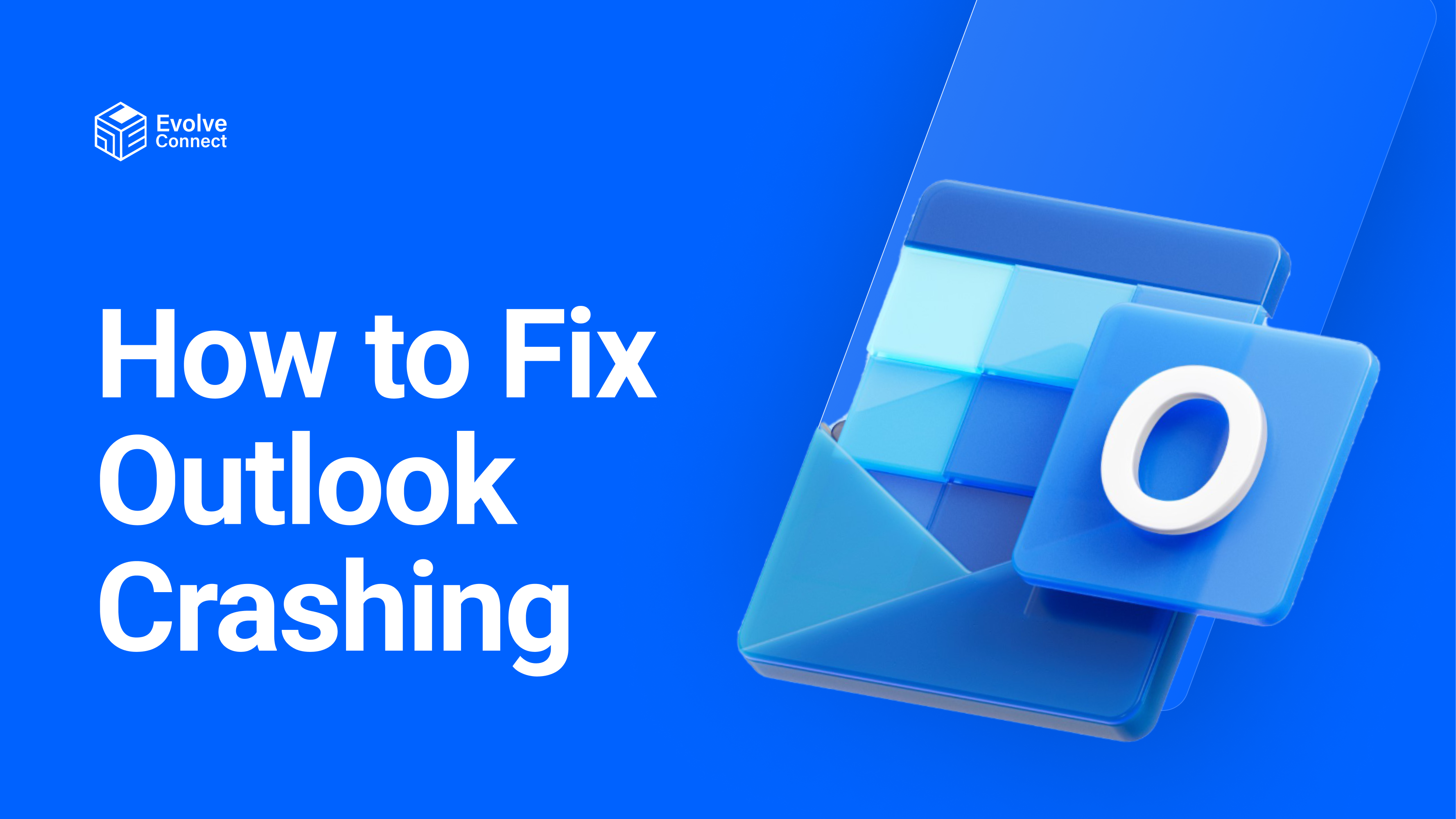
Microsoft Outlook can encounter some problems and impact functionality. However, there is always a solution to these situations. The solutions always come in handy as they help you stay afloat in the situation without losing much time and wasting resources.
This article presents common Microsoft Outlook crashes and how you can fix them.
Common Outlook Crashes
- Microsoft Outlook cannot be accessed
- Out of mailbox Space
- Outlook freezes on opening
- Recovering deleted items
- Search button malfunctions
Causes of Microsoft Outlook Crashes and Possible Solutions
1. Microsoft Outlook cannot be accessed.
Inaccessibility of Microsoft Outlook is one of the most common errors Microsoft Outlook users encounter. This error may occur due to several reasons, including
a. Outlook data file(PST) corruption
b. Damaged outlook profile
Possible Solutions
To solve the error ‘Microsoft Outlook cannot be accessed‘, create a new Outlook profile or rebuild Outlook Data file.
A. Create a new Outlook profile:
a. Go to the Control Panel.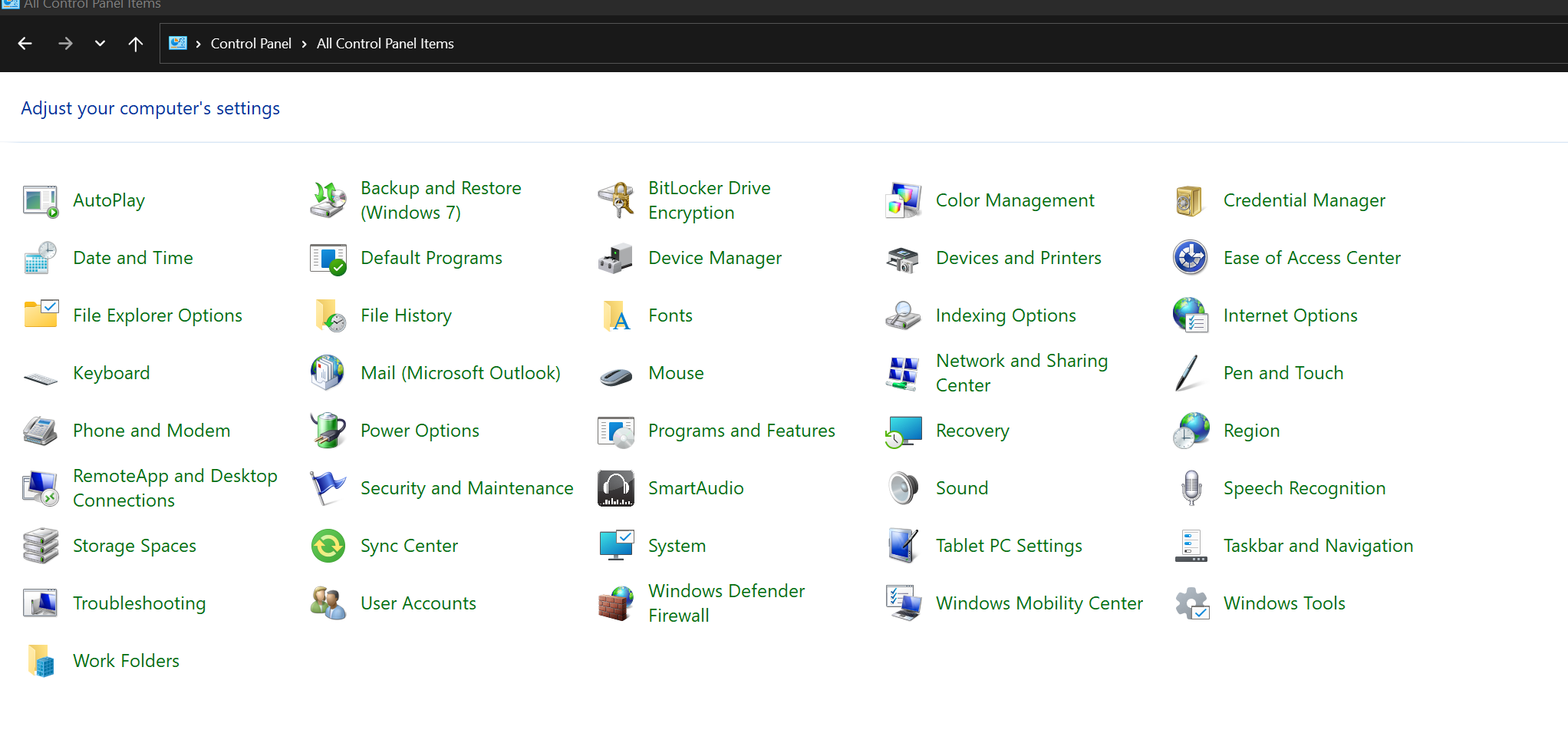
b. Click on the ‘User accounts’ then ‘Mai (Microsoft Outlook’ and click ‘Show Profiles’.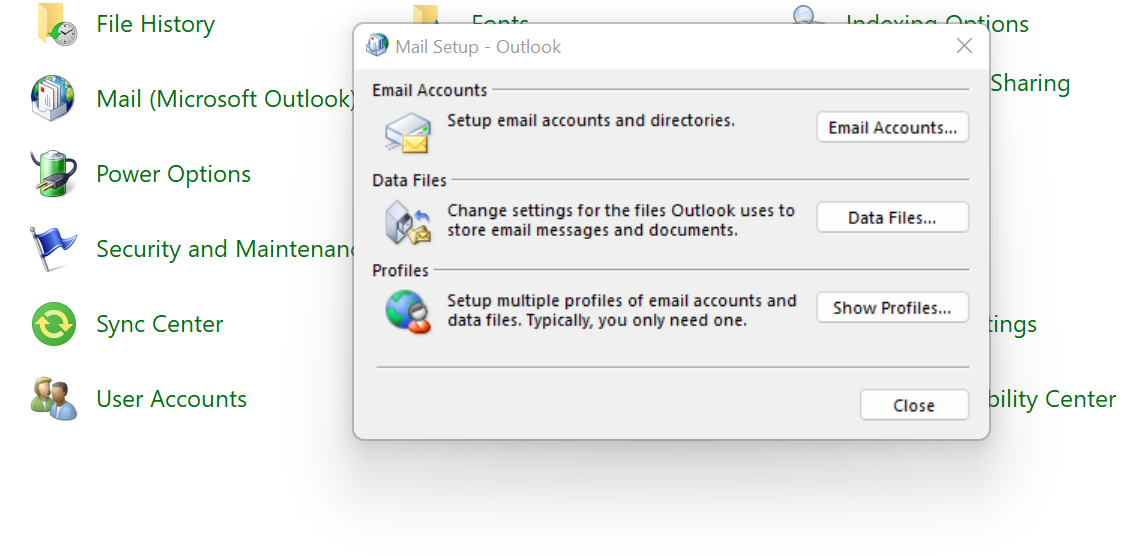
c. Select ‘Add’ and type the new profile. Fill in the required information and wait for the process to be complete. You will receive a message that confirms the new profile.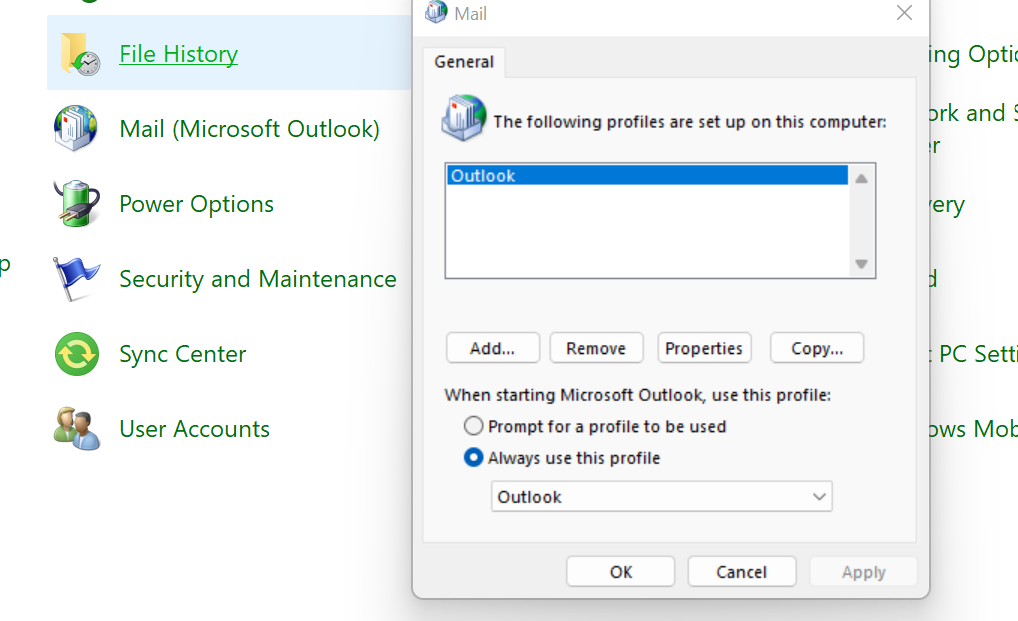
B. Rebuild the Outlook Data File (PST)
To rebuild the Outlook data file; Exit outlook and locate the ‘SCANST.exe.’ file in the Outlook installation folder. Then, launch the file by clicking the browse button and select ‘Start’ to start the scan process.
2. Out of Mail Box Space
Most Outlook mailboxes come with a maximum space of 50GB by default. However, this size can be increased to 100GB. When the mailbox gets too limited, it can become a problem. You can tell when a mailbox reaches the limit because;
a. Microsoft Outlook will become slow.
b. Other mail-related functions may stop working.
c. You will find an error warning when you check the user’s mailbox usage.
Possible Solutions
When faced with an ‘out of mailbox space error’ you can try to do the following:
a. Clean up your mailbox: Take time to delete unwanted files so you can create some space for more relevant files. You can also empty your trash can by clicking on ‘empty folder’.
b. Run an archive: This means that older files can be archived to minimize the storage space they take up. You can find this option under your ‘Mailbox Settings’. You can archive all items or select a few using a date boundary.
c. Rebuild Profile: You can also rebuild your profile. To do this, open the window control panel and click “Mail (Microsoft Outlook)”. Under this, click on show panels, then ‘add’. Create a new profile imputing profile name and all necessary information, after which you will receive a message confirming the creation of your profile
3. Outlook freezes on Opening
Microsoft Outlook can sometimes shut itself down or freeze during use without prior warning. This common error can occur due to:
a. Defective Add-ins
b. Oversized profile
c. Problems with storage media
Possible Solutions
To deal with the error of Outlook freezing on opening;
A. Open Outlook in safe mode: Type “outlook.exe/safe” in the search bar at the bottom left of Windows. This will open Outlook with all add-ins disabled. This means that a defective add-in may have been the issue, proceed to delete the faulty add-in.
B. Delete Defective Add-ins: To delete defective add-ins,
- Open Outlook and click on ‘File’, then ‘Options’ and ‘Add-ins’
- Click on ‘COM Add-ins’ from the list and click the ‘Go’ button
- Un-check all the selected Add-ins and select ‘OK’
- Restart Outlook to see if the error is cleared
- Then carefully, select the Add-ins one after the other to discover the defective ones.
C. Reduce the size of Outlook Data File (PST): You can also resize the data file to solve this error. To do this,
- Go to the ‘Control Panel’
- Click on ‘Mail’ and then ‘Data files’
- Choose the related PST file and click ‘settings’
- Select ‘advanced’ and open the Outlook data file settings.
- Click on ‘Compact Now’ and wait for the process to be completed
- Restart Outlook again and confirm the error is solved.
4. Search Button Malfunctions
The search bar and button can return incomplete information or sometimes no result at all during a search. This error occurs due to:
a. Corrupted search index
b. Damaged Outlook profile
c. Corrupt Outlook Data file (PST)
Possible Solutions
To fix the problems associated with the search index, you can:
- Rebuild the search index: To rebuild the search index, follow these steps;
a. Open Microsoft Outlook
b. Go to ‘File’, then click on ‘Options’ and select ‘Search’
c. Click on ‘Indexing options’, then ‘Advanced’
d. Provide your admin access and click the ’delete and rebuild index’ button
e. Restart your computer after the process is completed and try using the search bar in Outlook.
Conclusion
Fixing Outlook Issues is important for Office 365 Administrators. It is important to follow Microsoft documentation, and guidelines to resolve issues.
Register for Evolve Connect’s training to become a Microsoft 365 Expert and Administrator.