HOW COPILOT IN MICROSOFT TEAMS ENHANCE TEAMWORK
Introduction Microsoft has taken the Microsoft 365 platform to new heights with innovative features like Copilot. Imagine having a smart assistant right within Microsoft Teams. Copilot in Microsoft Teams helps you stay on top of meetings, tasks, and collaborations. Copilot is designed to make your workday easier with features like meeting summaries and real-time insights. […]
What’s New in Azure AI Foundry
As we celebrate the new seasons, Microsoft has done well by starting the seasons with the latest updates in Azure AI Foundry. These new features are essential to remain abreast with the latest technologies and drive innovation to great heights. This article will reveal the feature updates that you can explore in this season. Azure […]
Session Recovery In Word 2024
Work continuity is one of the utmost concerns of business organizations today. Many organizations would give anything to ensure data safety and work continuity. Hence, there is a need for features such as Session Recovery in Word 2024. Session Recovery in Word 2024 is designed to promote work continuity without losing data. This article will […]
Introducing Windows 365 Link: The Future of Work Is Here
CEO Satya Nadella unveiled Windows 365 Link, a game-changing device at Microsoft Ignite 2024. This sleek gadget connects you instantly to your Windows 365 Cloud PC, making secure, remote work effortless. You can carry your entire work setup in your pocket with Windows 365 link. Let’s see why this device is the best thing to […]
Introducing Windows 365 Link
CEO Satya Nadella unveiled Windows 365 Link, a game-changing device at Microsoft Ignite 2024. This sleek gadget connects you instantly to your Windows 365 Cloud PC, making secure, remote work effortless. You can carry your entire work setup in your pocket with Windows 365 link. Let’s see why this device is the best thing to […]
Win Big: Join Microsoft’s Zero Day Quest
Are You Ready to Save the Digital World? Here’s your chance to contribute to AI and Cloud Security. Imagine discovering hidden flaws before hackers do. That’s the power you’ll hold with Microsoft’s Zero Day Quest. It’s not just a bug bounty program; it’s a mission. You’ll help protect millions of users while earning serious rewards. […]
Introduction to Azure AI Foundry
Microsoft has taken AI development to another level with the introduction of the new Azure AI Foundry. Microsoft Azure AI Foundry is an AI development platform that enables the development, deployment, and management of AI technologies. What is Microsoft Azure AI Foundry? Azure AI Foundry is Microsoft’s unified platform designed to streamline the development, deployment, […]
Introducing Microsoft Trustworthy AI
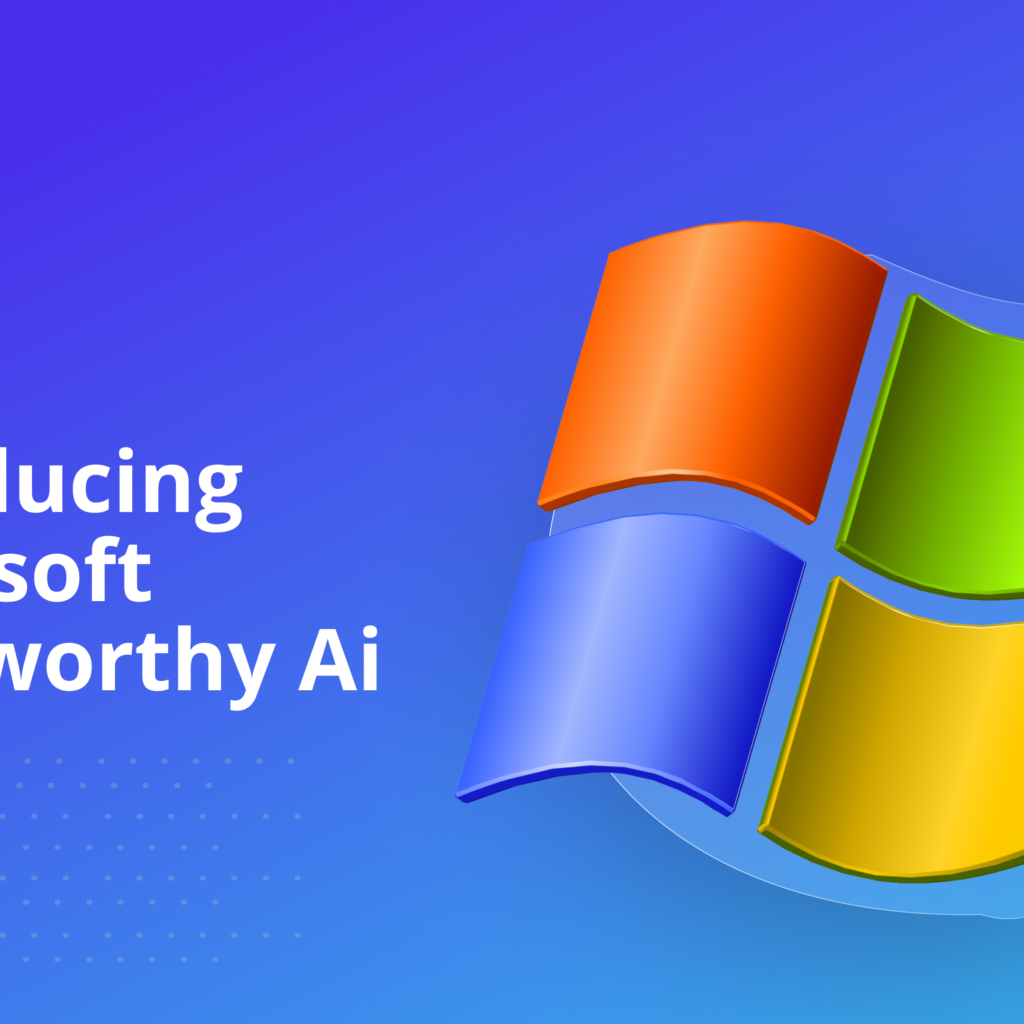
AI is gradually taking over every industry, and this has raised a lot of concerns about privacy, safety and security. Microsoft has shown commitment towards developing AI technology that leaves regard for the privacy and security of users Trustworthy AI refers to a set of best practices defined at Microsoft for building AI that is […]
Microsoft CoPilot Wave 2 Advancement
Microsoft CoPilot Wave 2 comes with advanced features including CoPilot Pages, new CoPilot agents in SharePoint and OneDrive that help automate and streamline processes, Python in Excel, and Narrative Builder in PowerPoint. It responds to the old saying that the latter is always better than the former. If you enjoy using Microsoft CoPilot, the good […]
Microsoft Copilot Wave 2: What’s New
Microsoft 365 CoPilot is an assistant that works tirelessly to keep you organized and on track. In its Wave 2, Copilot brings exciting new features that take your productivity to the next level. These updates help you complete tasks faster, collaborate more easily, and streamline daily workflows. Let’s explore these new tools and see how […]