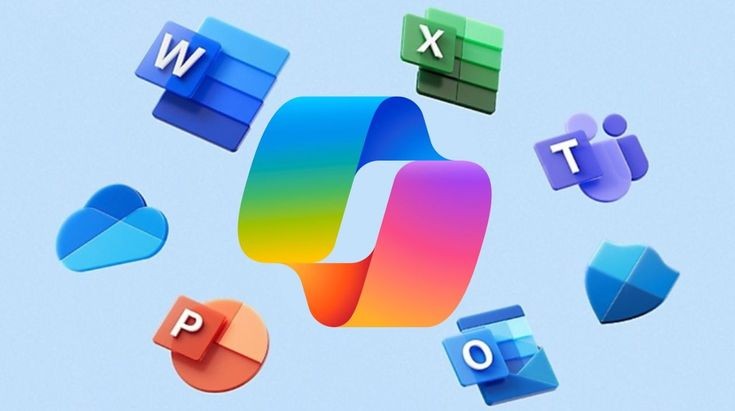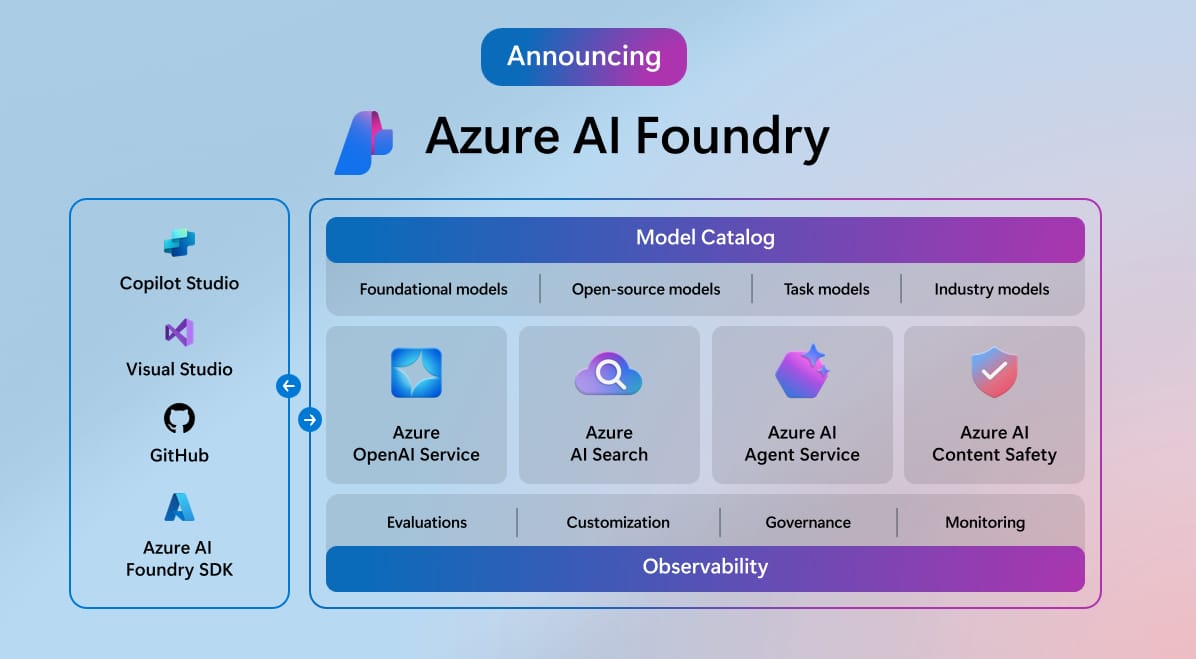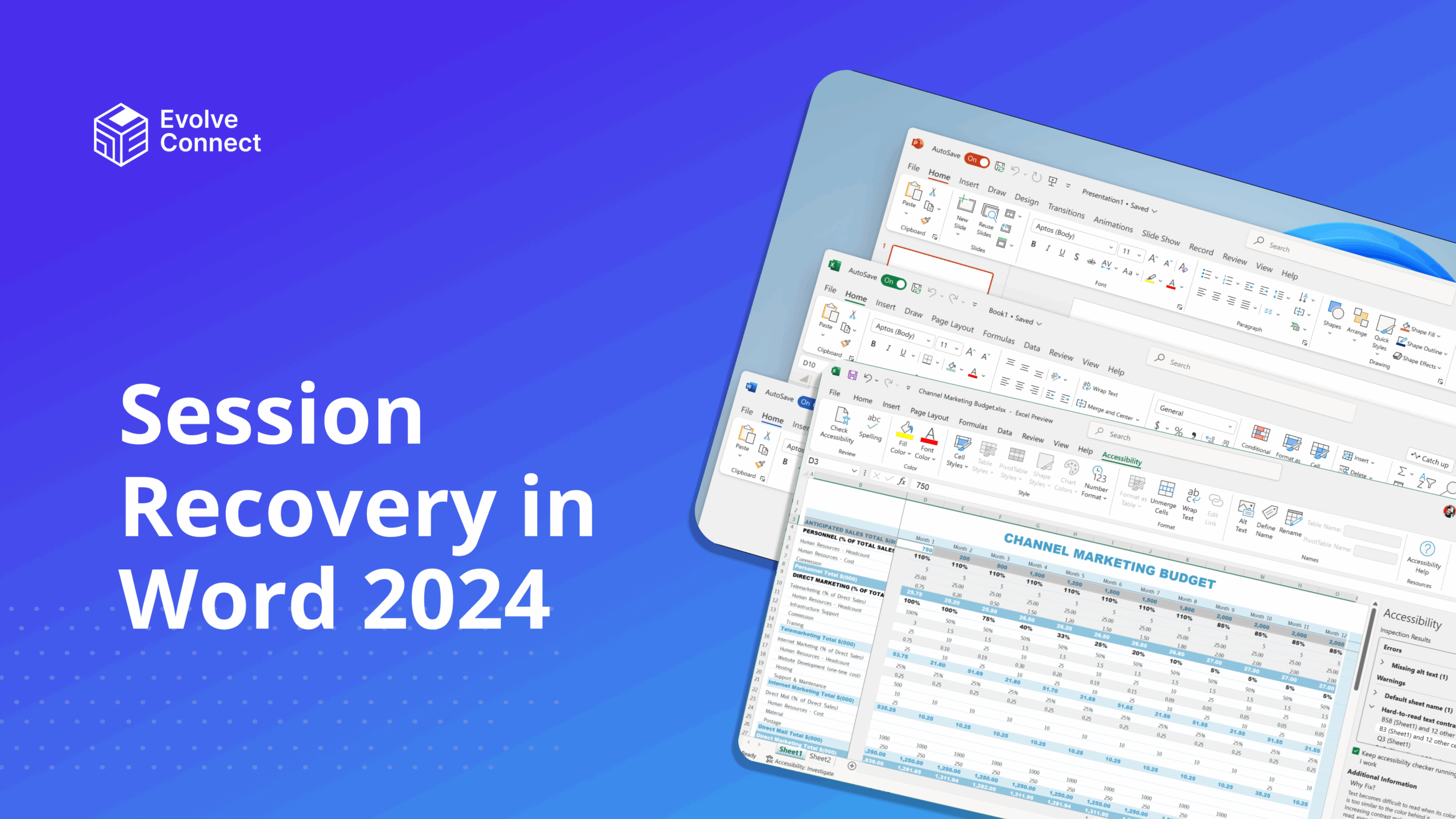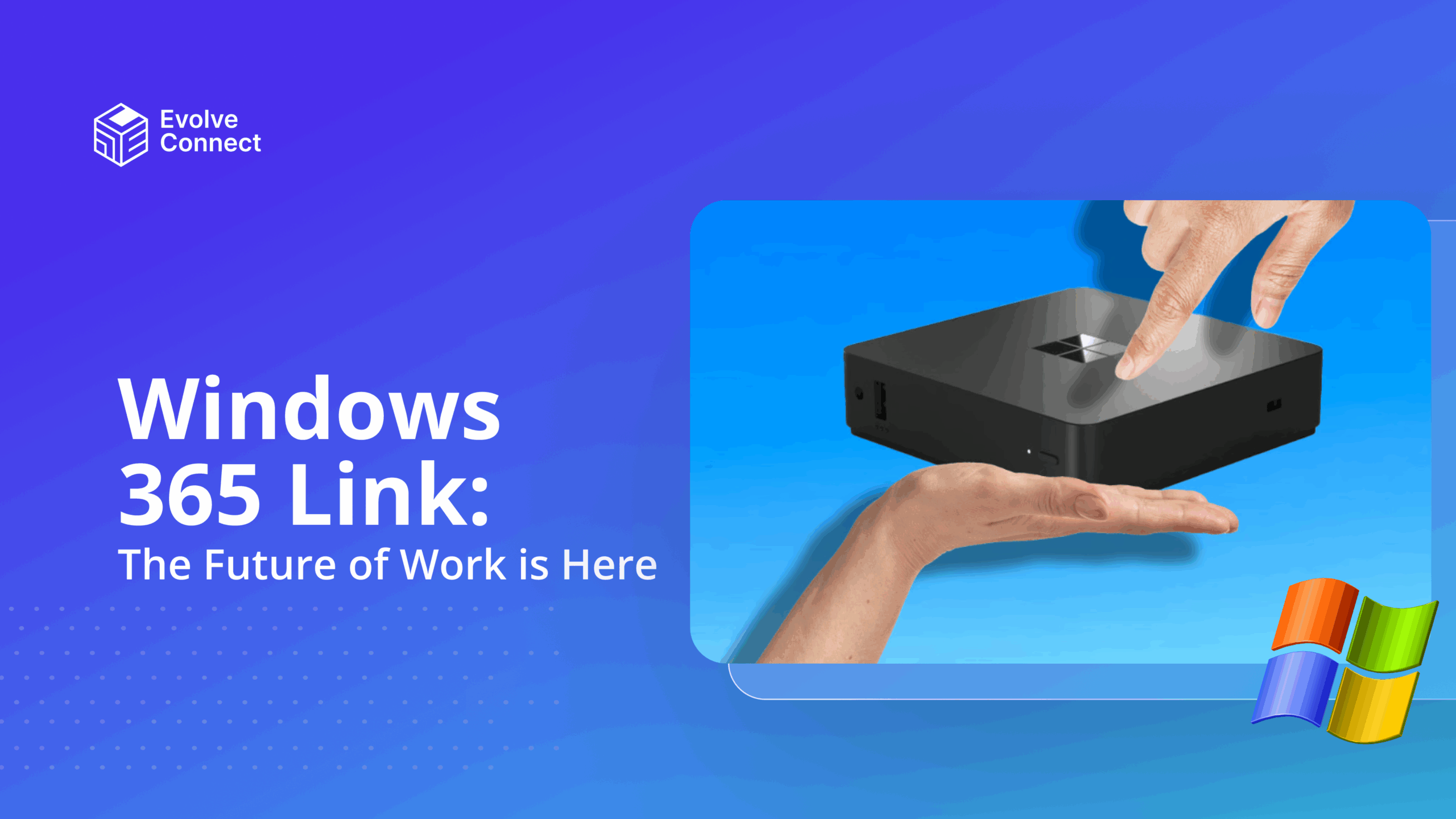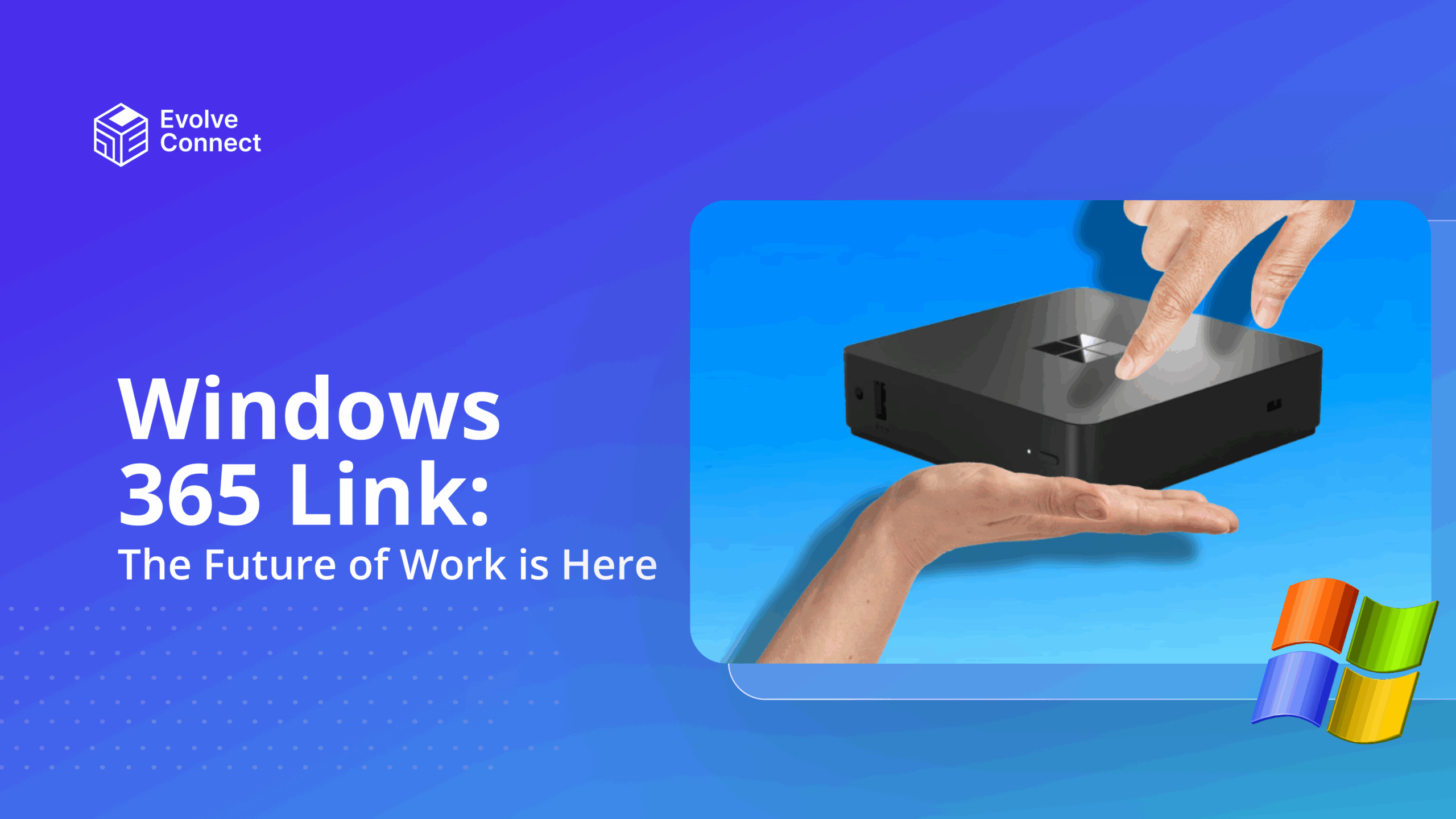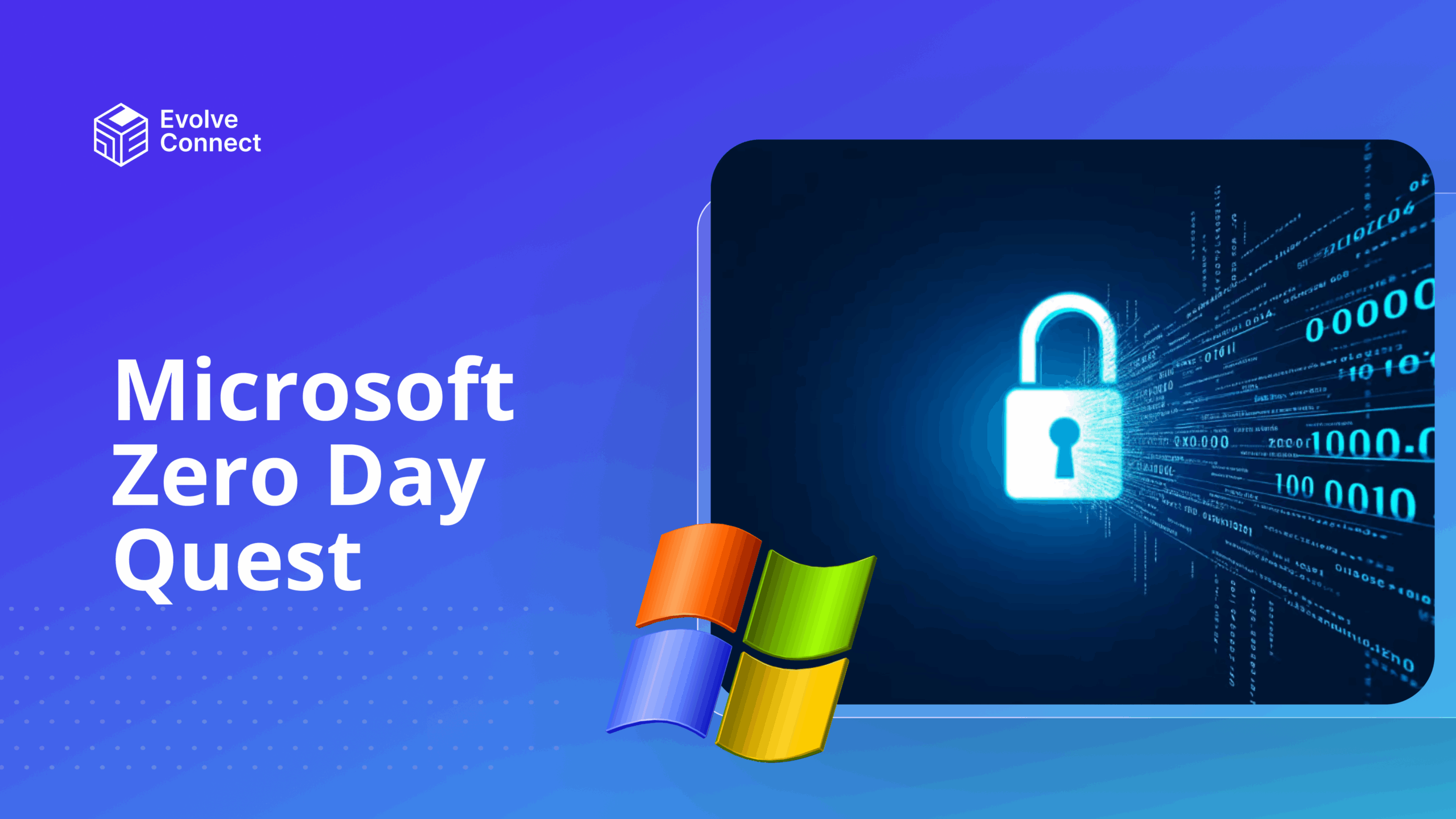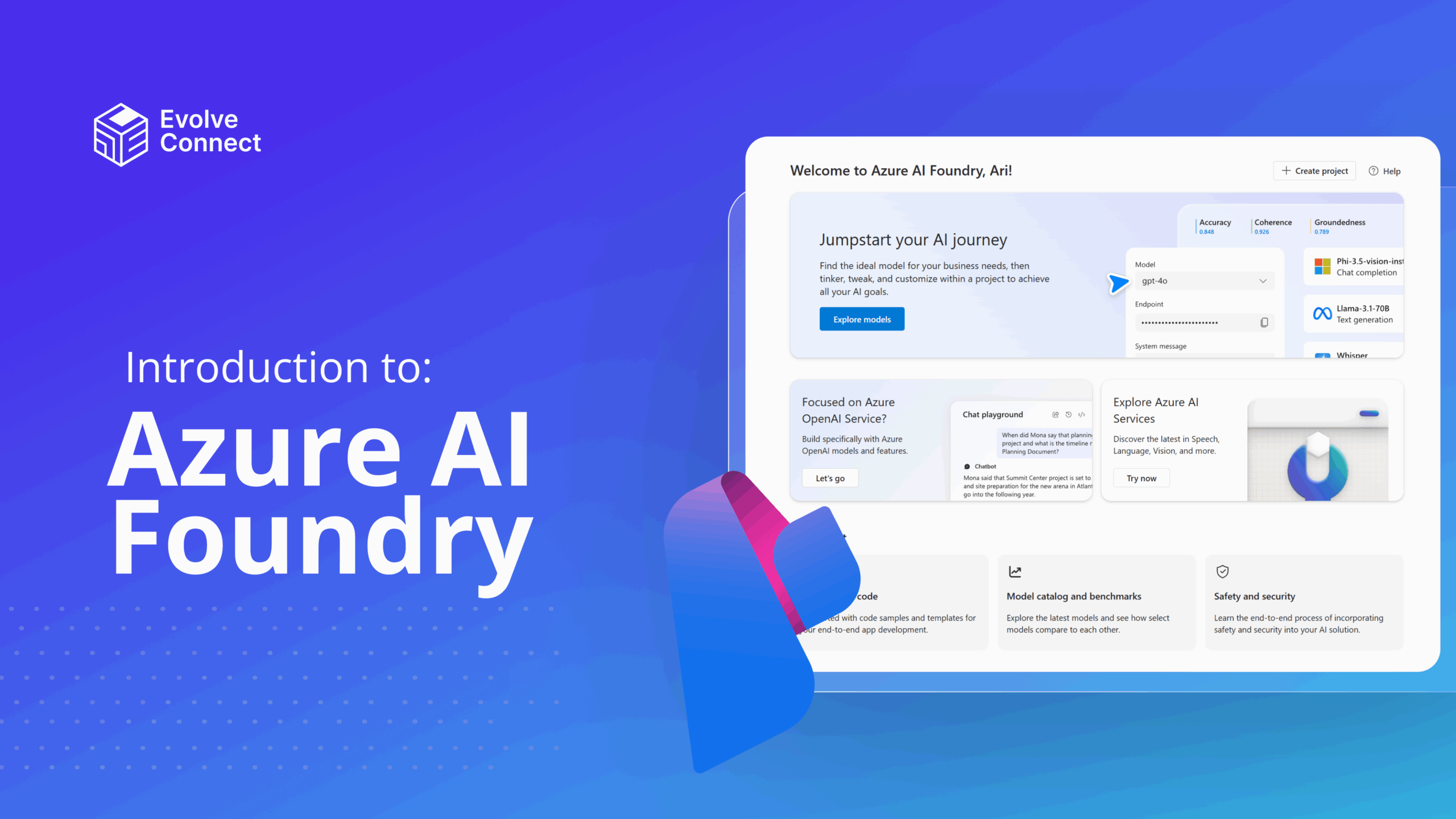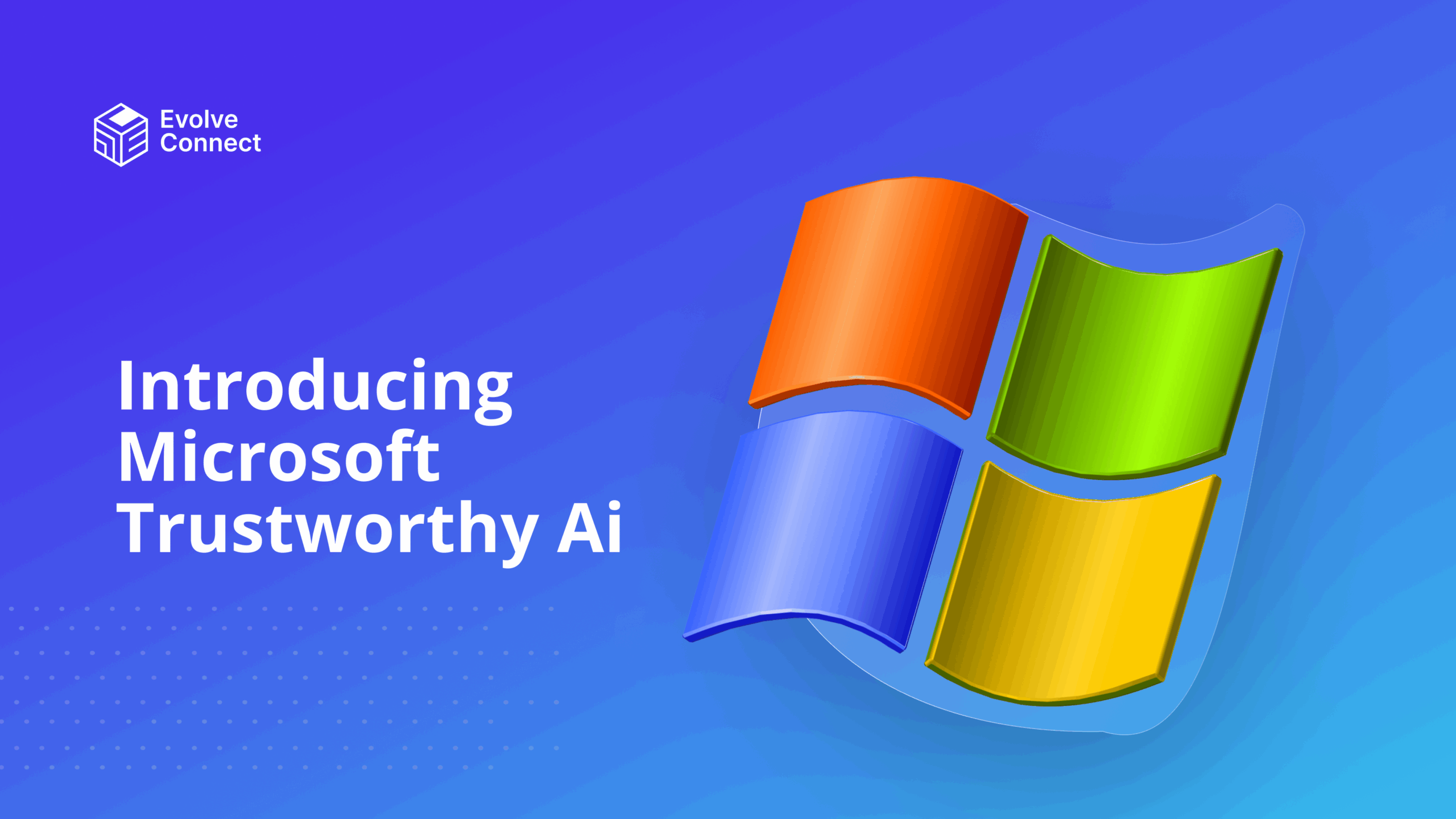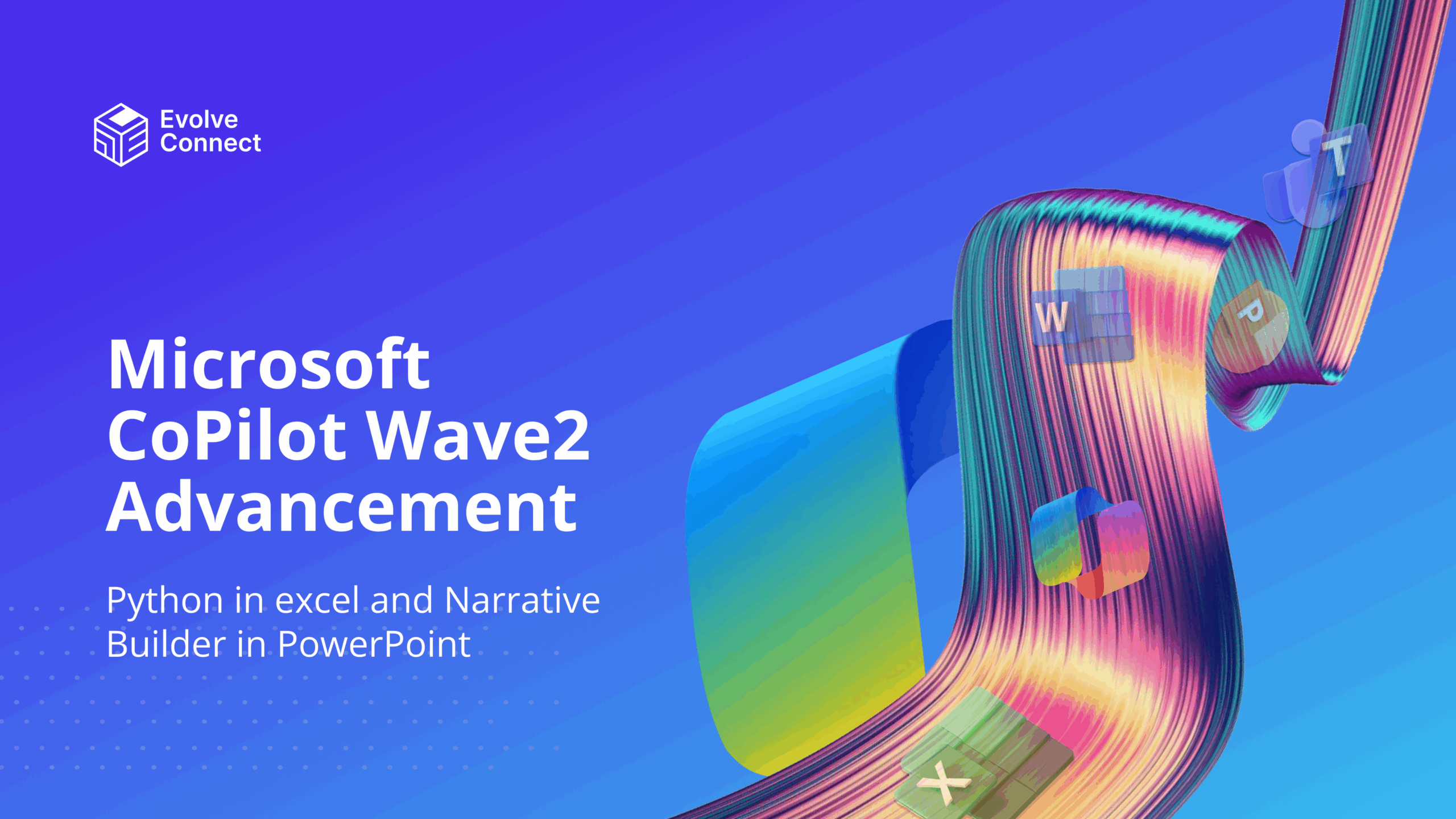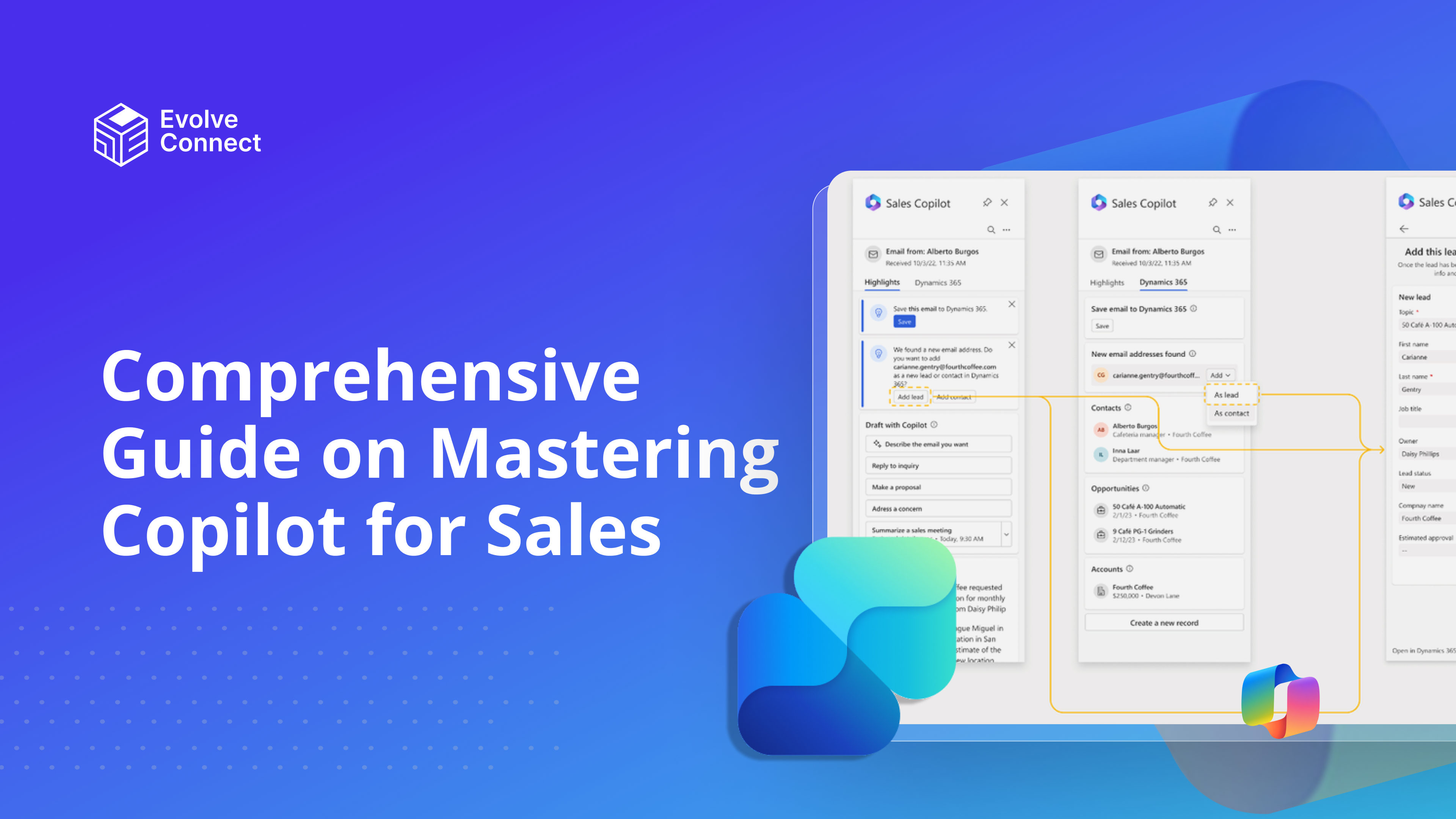
Copilot for Sales is a smart assistant in Microsoft Teams that helps you manage your sales process from start to finish. It can prepare you for meetings, analyze conversations, follow up after calls, and even provide powerful sales analytics.
If you’re looking for easier ways to achieve productivity in sales, CoPilot is here to assist you.
How to Enable Copilot for Sales in Microsoft Teams
The first step to using CoPilot for Sales, is to enable and install it.
- Open Microsoft Teams. In Teams, click on Apps. Search for CoPilot for Sales, click on Add
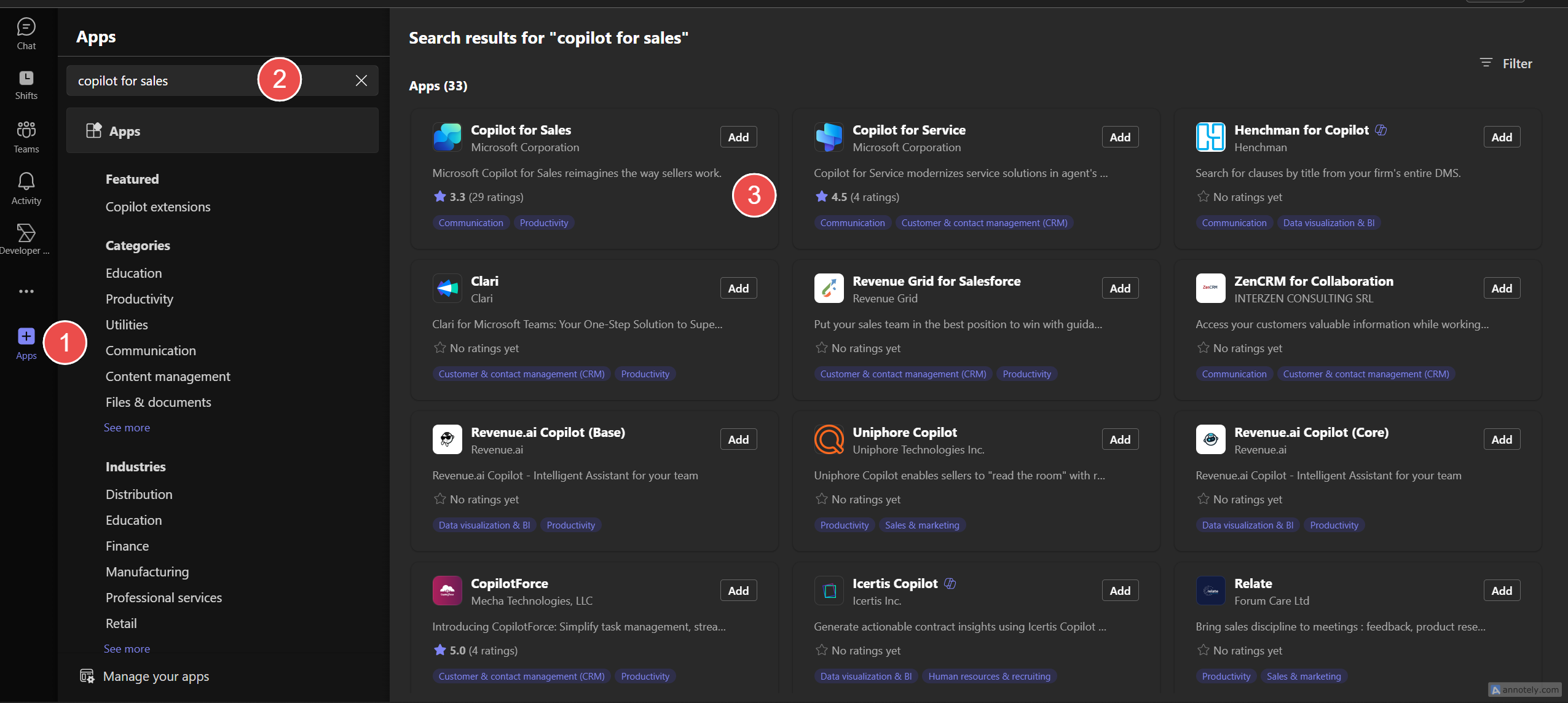
- This opens the CoPilot for Sales Teams Chat. It shows a video that CoPilot for Sales can recap chats and videos. You can take the training and learn more here.
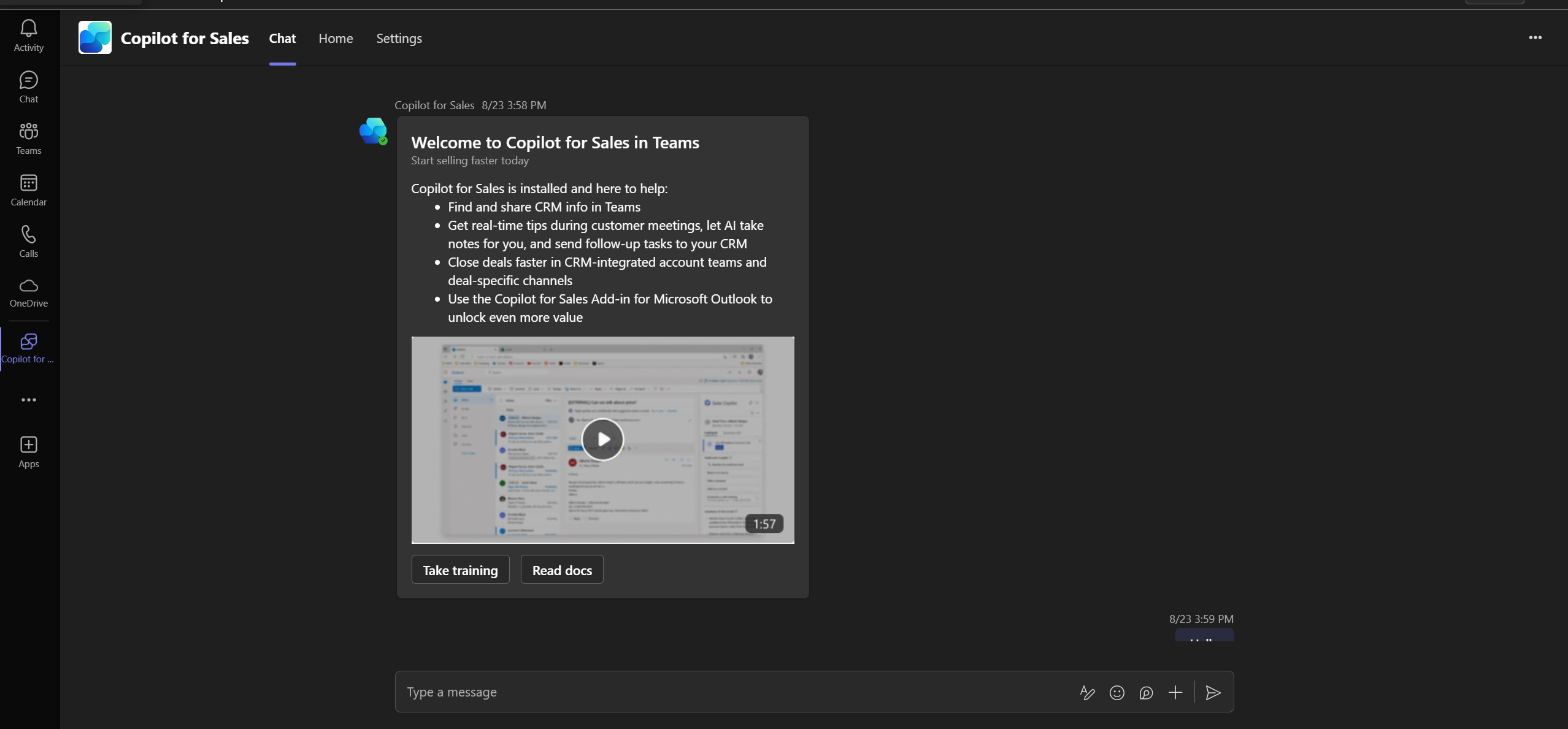
3. For Teams, however, to be able to recap chats and provide Sales insights, it has to be enabled in Outlook and Dynamics 365.
How to Enable Copilot for Sales in Microsoft Outlook
1. To find CoPilot in Sales in Outlook, you need to install it in the Admin Center. This requires a Global admin or admins with access to Settings to make the changes
2. Go to Settings – Integrated Apps – Search for CoPilot for Sales – Install it, select “Get It Now”.
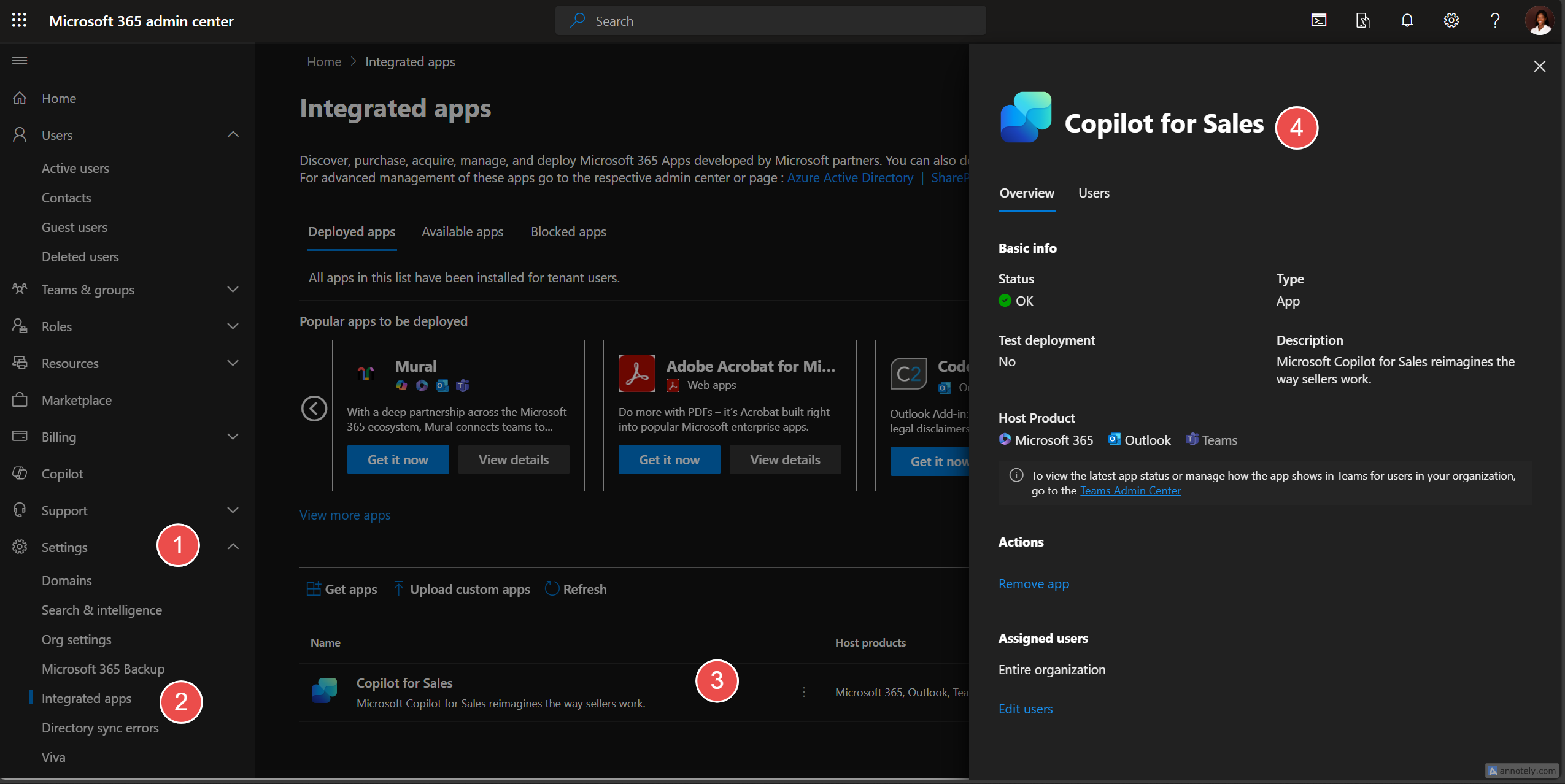
3. This installs CoPilot for Sales in Outlook.
How to Use Copilot for Sales
CoPilot for Sales works with Teams and Outlook. To use Copilot for Sales in Outlook, click on the icon.
However, CoPilot for Sales is currently integrated with Salesforce and Dynamics 365 to work with Teams and Outlook for chats, and emails to customers.
- Click on the CoPilot for Sales icon
![]()
2. Click on “Sign into your CRM”. You can sign in to Salesforce or Dynamics 365 Sales. You can enable Dynamics 365 here. The trial license for Dynamics 365 is avaialble.
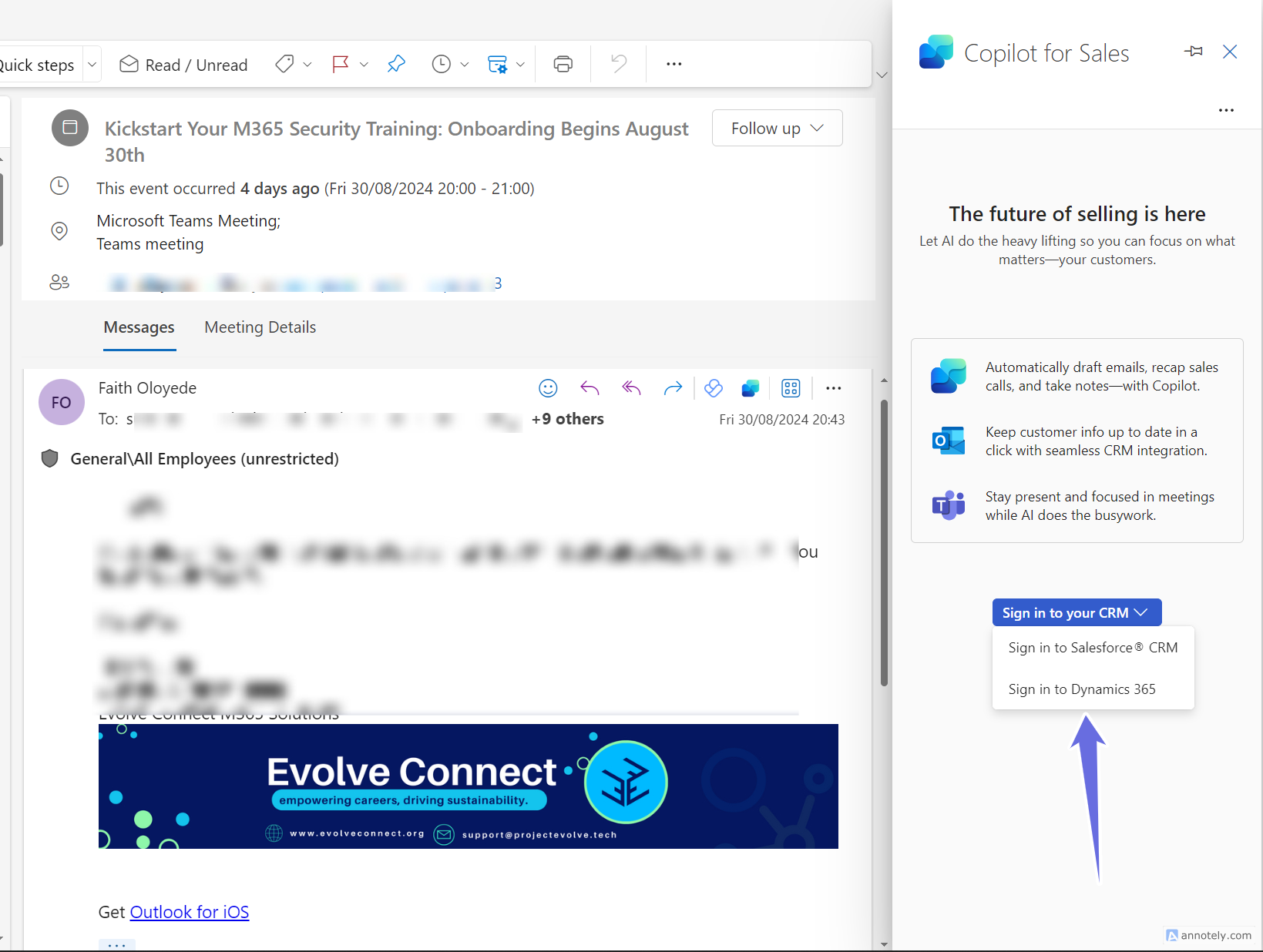
This makes it accessible in Outlook.
CoPilot for Sales Use in Outlook
A. Summary of Meeting
After sign up with Dynamics 365, CoPilot for sales summarizes the meeting, saves the contacts and emails to Dynamics 365.
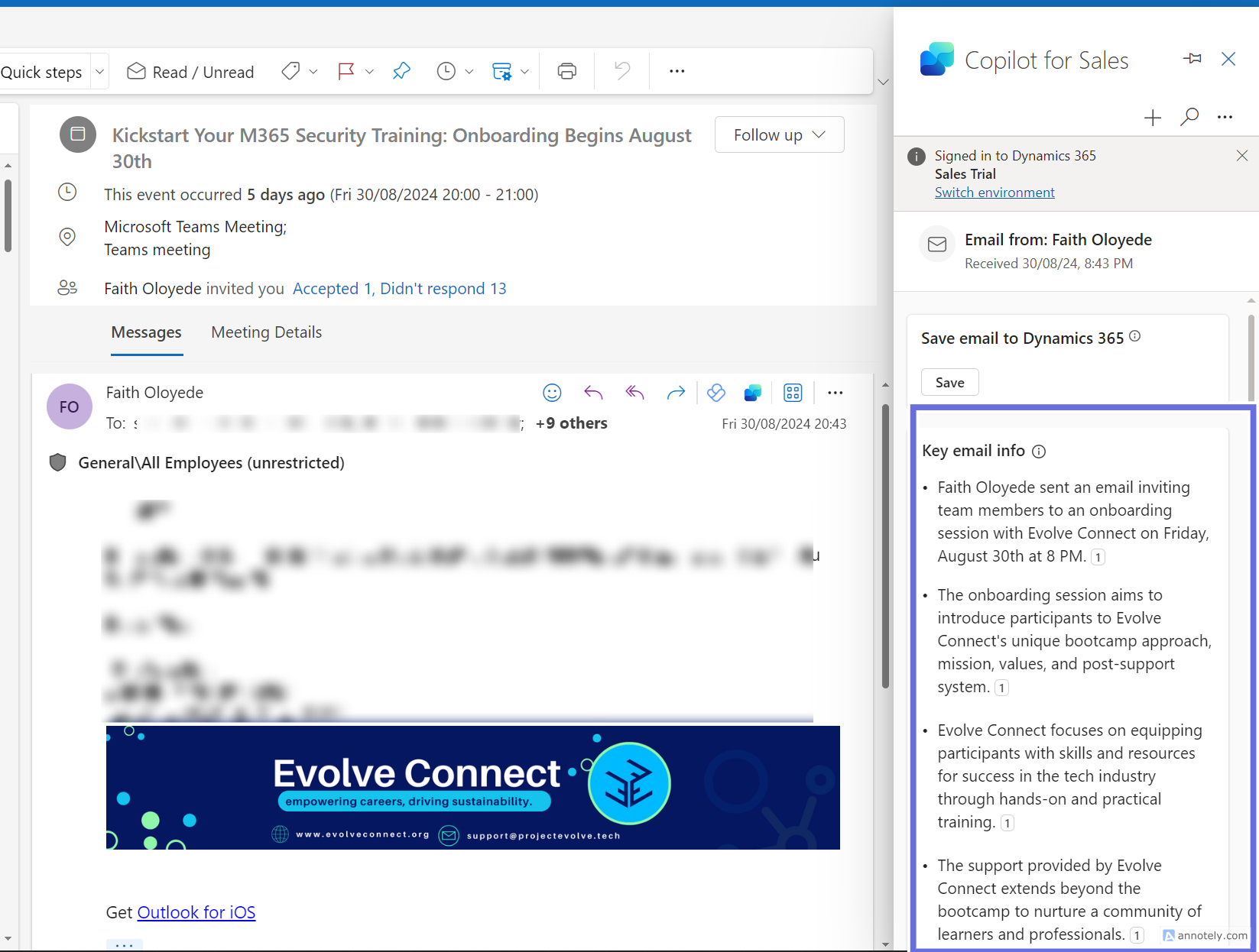
B. Draft Response for Emails. Click on Draft an email.
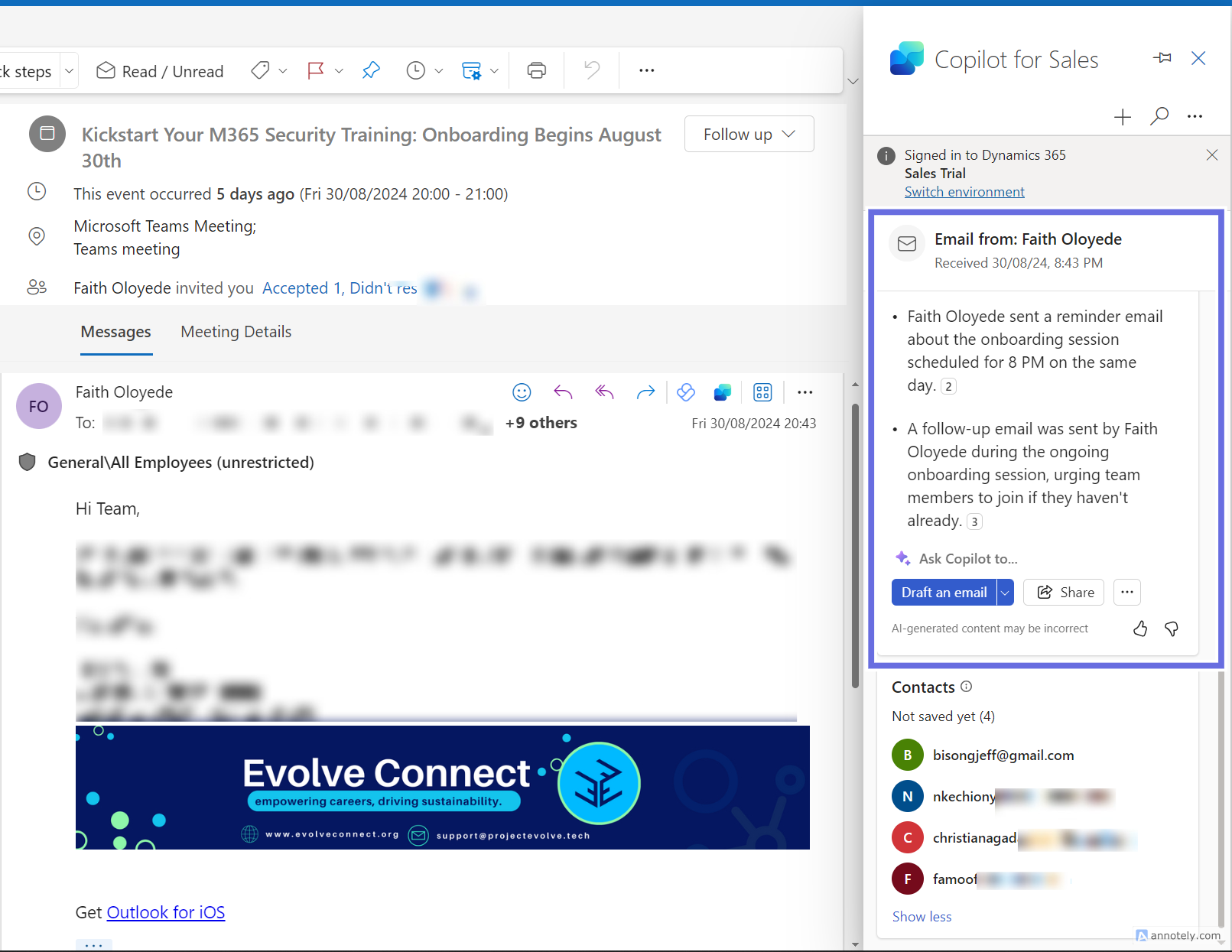
Type in the prompt in the box for the email you want to send.
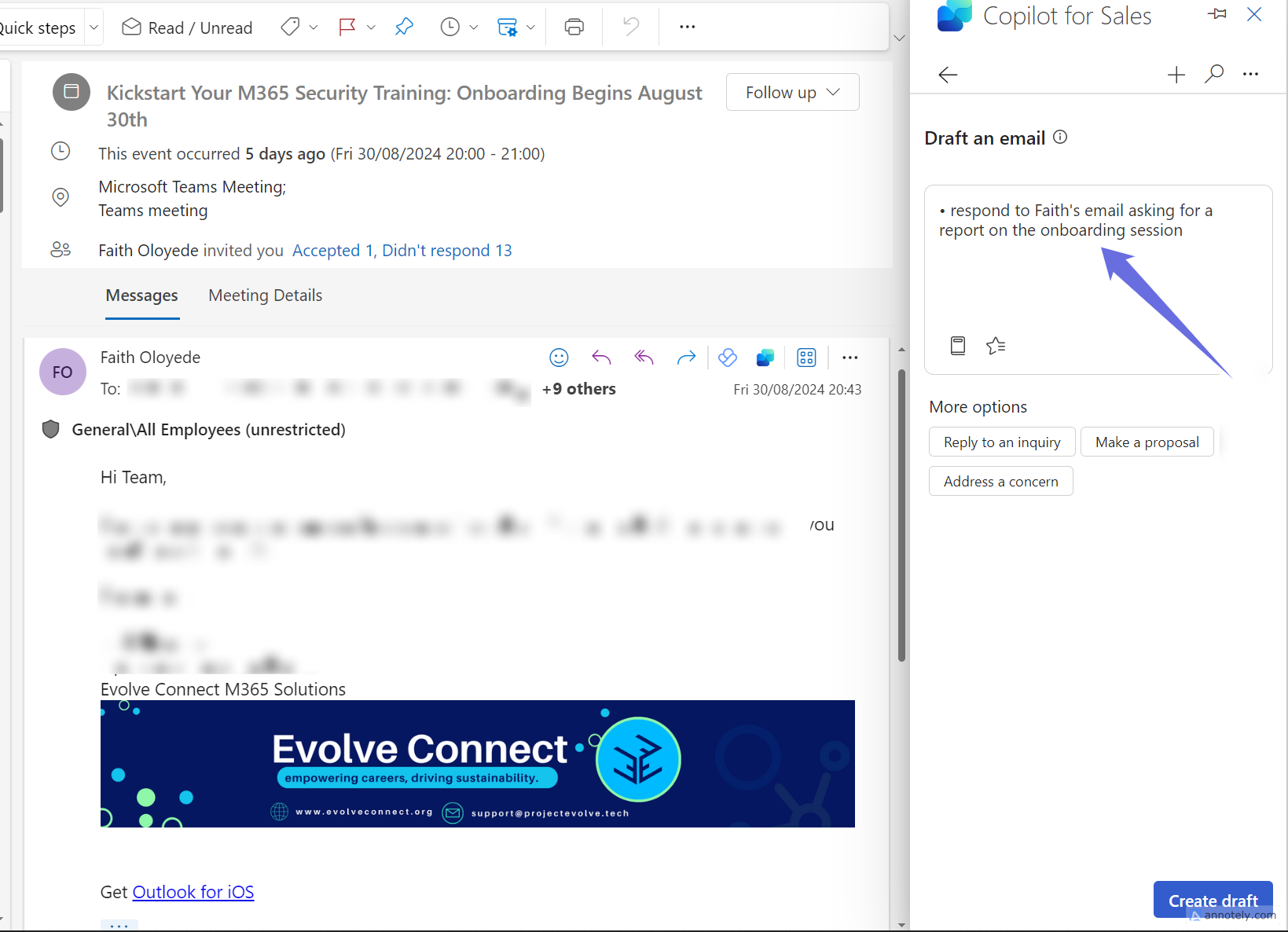
CoPilot for Sales will give a response that you can send in the email. It can also offer better offers for sales emails and calls.
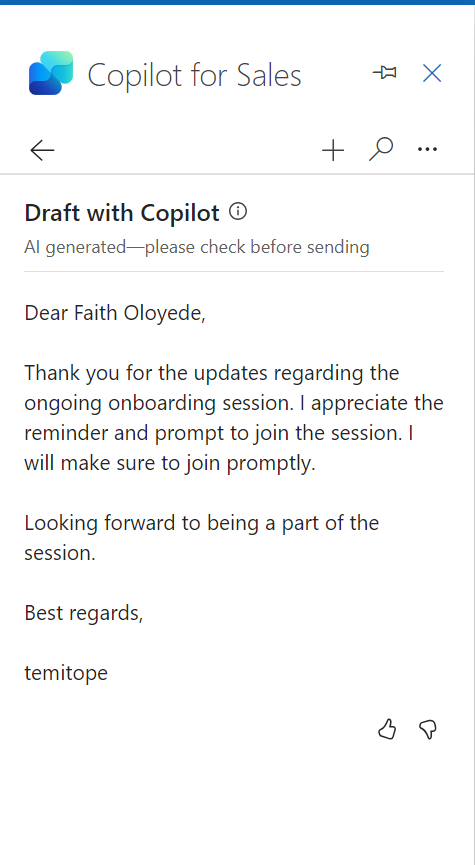
Conclusion
CoPilot for Sales is an amazing tool for improving sales. It is integrated with Dynamics 365